Email on iPad: Difference between revisions
Appearance
Content deleted Content added
No edit summary |
No edit summary |
||
| Line 18: | Line 18: | ||
#Click on '''SMTP''' under '''outgoing mail server''' [[image:Emailipad5.png|none|400px|thumb|Settings screen]] |
#Click on '''SMTP''' under '''outgoing mail server''' [[image:Emailipad5.png|none|400px|thumb|Settings screen]] |
||
#Then '''smtp.aa.net.uk''' under '''Primary Server''' [[image:Emailipad6.png|none|400px|thumb|Settings screen]] |
#Then '''smtp.aa.net.uk''' under '''Primary Server''' [[image:Emailipad6.png|none|400px|thumb|Settings screen]] |
||
#Now click on Authentication and tick password on the next screen |
#Now click on Authentication and tick password on the next screen [[image:Emailipad7.png|none|400px|thumb|Settings screen]] |
||
#Done |
|||
[[image:Emailipad7.png|none|400px|thumb|Settings screen]] |
|||
Revision as of 15:31, 30 October 2012
Here are the steps along with some screenshots of setting up an email account on an Apple iPad.
- First of all you will need to go into settings, mail, contacts, calenders then click Add Mail Account.
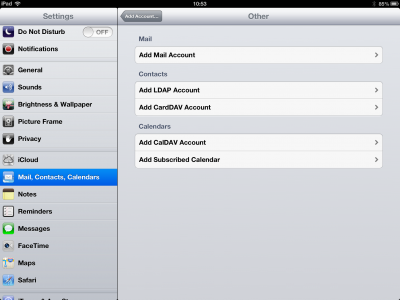
Settings screen - Now you will need to give the account a name. This can be anything you like.
- Email address of what account your setting up.
- The password for it and a description.
- Click Next
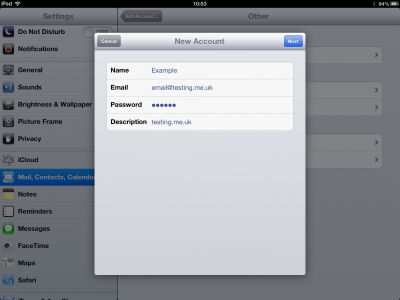
New Account screen - Now you choose if you would like to use Imap or Pop3.
- Name, email and description are from the previous screen so no need to change.
- Incoming Mail Server
- Incoming mail server host name will be mail.yourdomainname.co.uk etc
- Username is your email address and password for the account.
- Outgoing Mail Server
- Hostname will be the outgoing server that you want to use. You can use A&A's outgoing server if you have email with us or use our internet connection. If you wish to use your internet providers server they will need to supply you with the details.
- Username will be your email address and password for this email address.
- Click Next
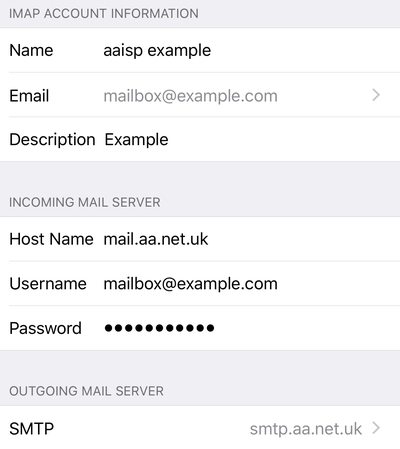
Account Details Screen - The Ipad's default setting is to use SSL. If you wish to use this then you will need to change your incoming mail server host name to: your.domain.co.uk.mail.aa.net.uk
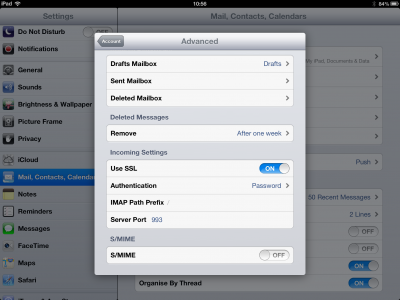
Settings screen - If your using our outgoing server but using a non A&A internet connection you will need to setup authentication.
- Click on SMTP under outgoing mail server
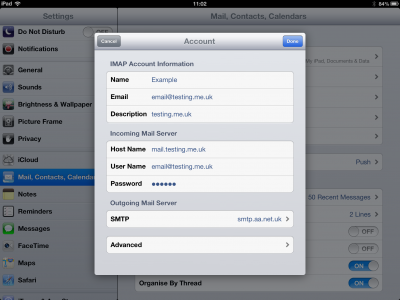
Settings screen - Then smtp.aa.net.uk under Primary Server
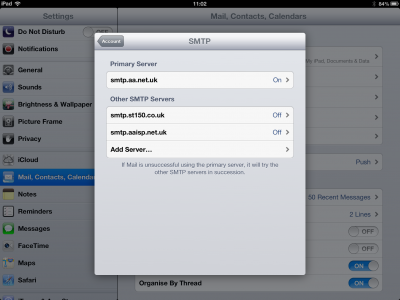
Settings screen - Now click on Authentication and tick password on the next screen
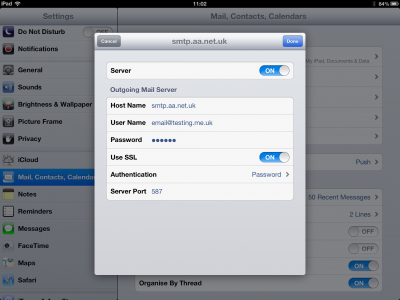
Settings screen - Done