VoIP Phones - Yealink T31P: Difference between revisions
Appearance
Content deleted Content added
No edit summary |
No edit summary |
||
| Line 3: | Line 3: | ||
==Configuring Yealink T31P== |
==Configuring Yealink T31P== |
||
<br> |
|||
<div><ul> |
<div><ul> |
||
| Line 17: | Line 18: | ||
</ul></div> |
</ul></div> |
||
== == |
|||
<br> |
|||
*Set DTMF Type = RFC2833 if you have problems with DTMF. |
|||
==Firewall & Security== |
==Firewall & Security== |
||
Revision as of 14:21, 1 August 2023
Configuring Yealink T31P
-
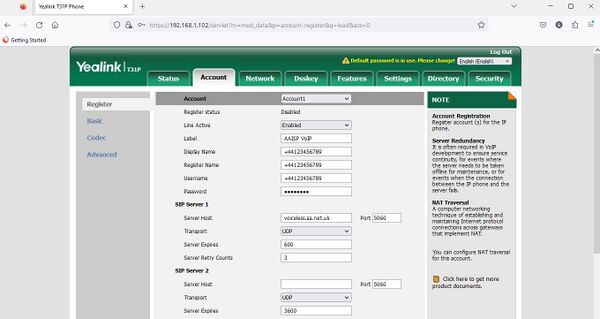
1. Obtain the phone's IP address from your router.
2. Enter the IP address into a browser's address bar.
3. Login with user:admin pass:admin.
4. Click on 'Account' tab and 'Register' menu.
5. Enter your number (+44..) in 'Register Name' & 'Username'.
6. Enter your SIP password from your VoIP number's control page.
7. Enter 'Server Host' voiceless.aa.net.uk
8. Scroll down and click on 'Confirm'.
9. You will now see the phone has registered.
Firewall & Security
- You will also want to set up firewall rules, as per the VoIP Firewall page.
- Also see the VoIP Security page for information about securing your VoIP service.
