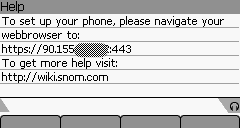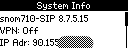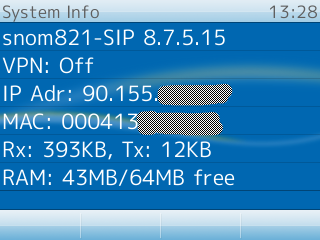SNOM Find IP Address: Difference between revisions
Appearance
Content deleted Content added
mNo edit summary |
m →Logging in to the phone: clean up, typos fixed: nothign → nothing |
||
| Line 21: | Line 21: | ||
==Logging in to the phone== |
==Logging in to the phone== |
||
Once you know the IP address of your phone you can type this in to a web browser. If |
Once you know the IP address of your phone you can type this in to a web browser. If nothing comes up, try typing https:// at the beginning of the IP address. |
||
You may get asked for a username and password. If the phone was configured by AAISP and you do not know the password then please contact AAISP Support. |
You may get asked for a username and password. If the phone was configured by AAISP and you do not know the password then please contact AAISP Support. |
||
Latest revision as of 00:05, 15 March 2017
Snom phones have a web interface that is used for configuration and for updating the firmware etc... Here is how to access the web interface:
Snom 300
- Using the navigation button, press DOWN, then UP then TICK - should show the IP address.
- Put this IP address in to your web browser
Snom 320/360/370
- Press the Help/? button on the phone - that should show the IP address
- Put this IP address in to your web browser
Snom 7xx
- Press the button under 'Settings' (on the screen)
- Scroll to Maintenance and press Tick
- Scroll to System Info and press Tick - That should show the IP address
Snom 8xx
- Press the Menu key on the phone
- Scroll down to Information, press Tick
- Scroll down to System Info, press Tick - That should show the IP Address
Logging in to the phone
Once you know the IP address of your phone you can type this in to a web browser. If nothing comes up, try typing https:// at the beginning of the IP address.
You may get asked for a username and password. If the phone was configured by AAISP and you do not know the password then please contact AAISP Support.

Screenshots of Snom Phones
Here is what the IP address screen looks on various Snom phones: