FireBrick Custom CSS: Difference between revisions
Appearance
Content deleted Content added
mNo edit summary |
lang=css |
||
| Line 10: | Line 10: | ||
For example, to change the header and footer bar from red to blue, create your myfb.css file as: |
For example, to change the header and footer bar from red to blue, create your myfb.css file as: |
||
<syntaxhighlight> |
<syntaxhighlight lang=css> |
||
/* |
/* |
||
Custom css to make my FireBrick visibly different to normal ones |
Custom css to make my FireBrick visibly different to normal ones |
||
Revision as of 21:05, 24 December 2016
You can use custom css to override the css used on the FireBrick admin pages to create your own look.
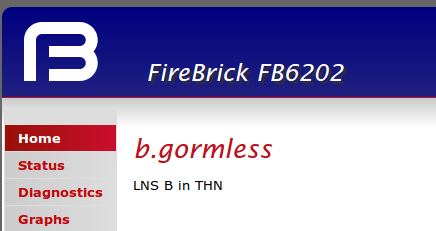
The css file is set in the config in the <http section:
<http css-url="http://example.com/css/myfb.css">
For example, to change the header and footer bar from red to blue, create your myfb.css file as:
/*
Custom css to make my FireBrick visibly different to normal ones
*/
div.header {
background: inherit;
background-color: #000080;
background: -moz-linear-gradient(top, #000080 0px, #202080 100%);
background: -webkit-gradient(linear, top, bottom, color-stop(0%,#000080), color-stop(100%,#202080));
background: -webkit-linear-gradient(top, #000080 0%,#202080 100%);
background: -o-linear-gradient(top, #000080 0%,#202080 100%);
background: -ms-linear-gradient(top, #000080 0%,#202080 100%);
background: linear-gradient(top, #000080 0%,#202080 100%);
-ms-filter: "progid:DXImageTransform.Microsoft.gradient(startColorstr='#000080', endColorstr='#202080')";
}
div.footer {
background: inherit;
background-color: #000080;
background: -moz-linear-gradient(top, #000080 0px, #202080 100%);
background: -webkit-gradient(linear, left top, left bottom, color-stop(0%,#000080), color-stop(100%,#202080));
background: -webkit-linear-gradient(top, #000080 0%,#202080 100%);
background: -o-linear-gradient(top, #000080 0%,#202080 100%);
background: -ms-linear-gradient(top, #000080 0%,#202080 100%);
background: linear-gradient(top, #000080 0%,#202080 100%);
-ms-filter: "progid:DXImageTransform.Microsoft.gradient(startColorstr='#000080', endColorstr='#202080')";
}
