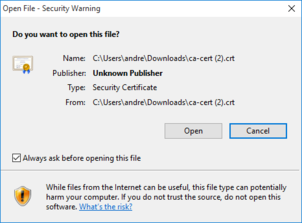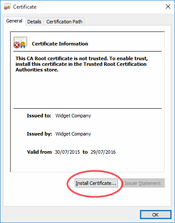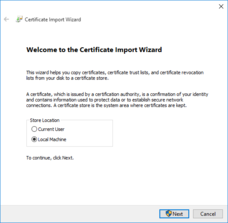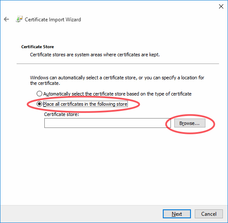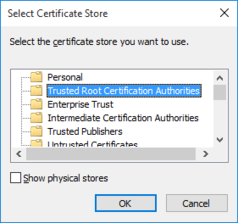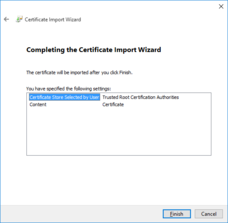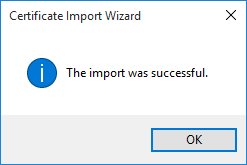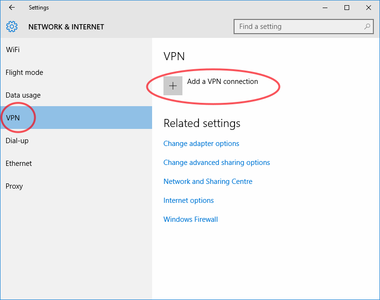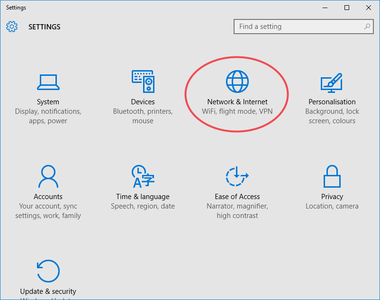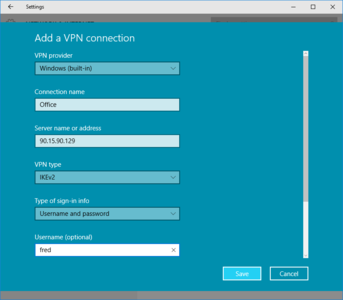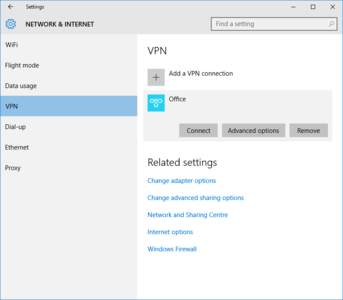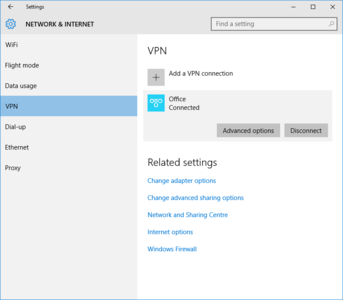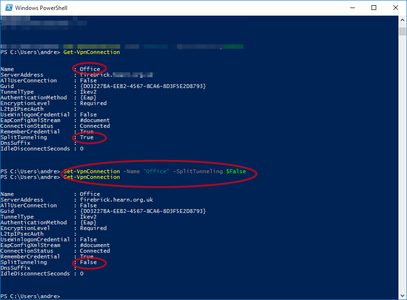FireBrick Road Warrior Windows 10: Difference between revisions
| Line 21: | Line 21: | ||
#The certificate will be opened, Click install certificate |
#The certificate will be opened, Click install certificate |
||
#The 'Welcome to the Certificate Import Wizard' screen opens, select '''Local Machine''', then '''Next''' (see screenshot) |
#The 'Welcome to the Certificate Import Wizard' screen opens, select '''Local Machine''', then '''Next''' (see screenshot) |
||
#You will be prompted to enter in the Administrator password of the computer, do this. |
#You will be prompted allow this action and maybe asked to enter in the Administrator password of the computer, do this. |
||
#Select ' |
#Select ''''Place all certificates in the following store'''' (see screenshot) |
||
#Click Browse |
#Click '''Browse''' |
||
#Select 'Trusted Root Certification Authorities', click OK. (see screenshot) |
#Select ''''Trusted Root Certification Authorities'''', click OK. (see screenshot) |
||
#You'll now be back at the screen you were on previously, Click Next (see screenshot) |
#You'll now be back at the screen you were on previously, Click Next (see screenshot) |
||
# The 'Completing the Certificate Import Wizard' screen shows, Click Finish (see screenshot) |
# The 'Completing the Certificate Import Wizard' screen shows, Click Finish (see screenshot) |
||
Revision as of 08:34, 24 August 2015
Windows 10
The following instructions were tested on a Windows 10 system. Setup on other versions of Windows will be similar, but the dialogs and messages seen may not be exactly as shown here.
Download the Certificate
The CA certificate needs to be installed on the Windows machine using an account with administrator privileges.
First, download the CA certificate in DER format to the Windows machine. The easiest way to do this is to@
- Use a browser (ed 'Edge') to visit your FireBrick
- Go to: Config - Certificates to reach the certificate management page
- Click on the Download DER link corresponding to the CA certificate.
- Save it in a suitable location on the Windows machine. Note that you must download the certificate in DER format - windows machines do not recognize PEM format. The file will be given the .crt extension.
- If using the 'Edge' Browser, then click the Open button once the file as downloaded
Install the certificate
- You have downloaded the CA certifcate in DER format, and you'll have a file ending in .crt
- Double click on the file to open it, you may get a Warning (see screenshot)
- The certificate will be opened, Click install certificate
- The 'Welcome to the Certificate Import Wizard' screen opens, select Local Machine, then Next (see screenshot)
- You will be prompted allow this action and maybe asked to enter in the Administrator password of the computer, do this.
- Select 'Place all certificates in the following store' (see screenshot)
- Click Browse
- Select 'Trusted Root Certification Authorities', click OK. (see screenshot)
- You'll now be back at the screen you were on previously, Click Next (see screenshot)
- The 'Completing the Certificate Import Wizard' screen shows, Click Finish (see screenshot)
- A little window pops up saying 'The import was successful' (see screenshot)
- Screenshots of installing the certificate on Windows 10
-
Click on the file, you may get a Warning
-
The certificate will be opened, Click install certificate
-
The 'Welcome to the Certificate Import Wizard' screen opens, select Local Machine, then Next
-
Select ' Place all certificates in the following store', Click Browse
-
Select 'Trusted Root Certification Authorities', click OK.
-
The 'Completing the Certificate Import Wizard' screen shows
-
A little window pops up saying 'The import was successful'
Configure the VPN
- Click the Start/Windows icon
- Go to Settings (see screenshot)
- Click 'Network & Internet'
- Click VPN (see screenshot)
- Click 'Add a VPN connection'
- Enter in the VPN settings eg: (see screenshot)
- VPN Provider: Windows (built in)
- Connection name: (What ever you like, eg Office)
- Server name or address: The IP or host name of your FireBrick
- VPN type: IKEv2
- Type of sign-in info: Username and password
- Username & Password (as set up on the FireBrick). This is optional, you can leave blank and Windows will prompt you for this information each tie you connect.
- Click OK
- Your VPN connection will now be added (see screenshot)
- Screenshots of configuring the VPN on Windows 10
-
Click the Start/Windows icon, Go to Settings, Click 'Network & Internet', Click Add
-
Enter in the VPN settings
-
The VPN will then be added
-
You can now click Connect
-
VPN Connected!
Connect
You should now be ready to connect - There are a few ways to connect, the easiest is to click on the Network icon near the clock, and the VPN connection should be at the top of the list. Otherwise, you can connect via:
Start/Windows icon -> Settings -> Network & Internet -> VPN
If not already saved, you'll use the username and password as set up in the EAP Identity on the FireBrick (in this example, we had set up a user of fred with a password)
You probably want to change the type of network to Work Network after the connection establishes.
Windows not setting the VPN as the gatweway?
On our Windows 10 machine, the VPN connected, but traffic was still going out via our normal network connection and not over the IPsec VPN. eg, a tracert shows traffic going via our local router and not over the VPN.
We were also unable to open the TCP/IP properties of the VPN connection. Others seem to have the problem, eg here and here, but those post are about preview releases and our Windows 10 is the final release. The button isn't grayed out on our case, it just does nothing when clicked!
The problem with the routing, is that the VPN connection is set up by default for 'SplitTunneling', which is not supported by the FireBrick. The way to disable SplitTunneling is via the command-line tool 'PowerShell' which is included with Windows 10, here is how:
- Load PowerShell via:
- Start/Windows button -> type: PowerShell -> Click on 'Windows PowerShell Desktop app'
- Type the following command to list the VPN connections:
- Get-VpnConnection
- You will notice the Name of the connection as well as the 'SplitTunneling' setting being set to True.
- Disable SplitTunneling with the following command:
- Set-VpnConnection -Name "[vpn name as listed in the above command]" -SplitTunneling $False
(If needed you can re-enable SplitTunneling by changing False to True)
- Powershell screenshot
-
Disabling SplitTunneling on Windows 10 via PowerShell