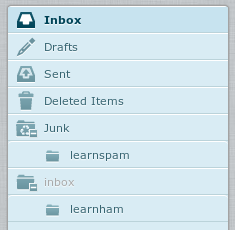Spam Folder: Difference between revisions
m Added comment that folder names are case sensitive (I got it wrong!) |
|||
| Line 4: | Line 4: | ||
*learnspam |
*learnspam |
||
*learnham |
*learnham |
||
Note that these names are case sensitive. |
|||
===spam=== |
===spam=== |
||
Revision as of 21:07, 24 October 2016
You can create some special folders manually to help with dealing with spam. (We used to create these automatically, but do not at the moment.)
- spam
- learnspam
- learnham
Note that these names are case sensitive.
spam
Messages which the system has marked as spam will be placed in to the spam folder rather than your inbox. -this helps keep your inbox free of spam.
You should keep an eye on this folder in case there are messages that are not spam. -if you do find such messages, then move then to the learnham folder which is in your Inbox.
If you delete the spam folder, then spam messages will go to your Inbox folder instead.
learnspam and learnham
The special spam folders leanspam and are folders that you can move messages in to so as to help the Bayesian system deal with your email.
TEACHING A MESSAGE AS SPAM:
If you have a message which is spam, but the system has not marked as spam, then you can move the message to your spam folder. This will get learnt as it's moved.
You can also move the message in to the learnspam folder for it to get learnt overnight, it will then be moved back to your spam folder once learnt.
TEACHING A MESSAGE AS NOT-SPAM (HAM):
If you have a message that has been marked as spam, but is not a spam message, then you can do move it out of the spam folder and in to your Inbox and it will be learnt as it's moved.
Here is how the look in webmail:
(The 'Junk; folder is actually called 'spam', but in this case, Roundcube displays the folder as 'Junk' instead of 'spam'.)