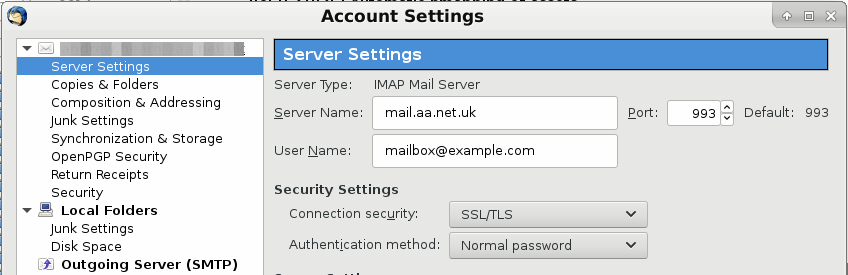Incoming Email Settings: Quick Examples: Difference between revisions
Appearance
Content deleted Content added
mNo edit summary |
mNo edit summary |
||
| Line 39: | Line 39: | ||
==Changing the server name in Thunderbird:== |
==Changing the server name in Thunderbird:== |
||
Edit -> Account Settings -> Server Settings. Set Server Name: mail.aa.net.uk |
[[File:Imap-quick-thunderbird.png|frame|left|Edit -> Account Settings -> Server Settings. Set Server Name: mail.aa.net.uk |
||
]] |
|||
[[File:Imap-quick-thunderbird.png|frame|Email server settings in Thunderbird]] |
|||
[[Category:Email]] |
[[Category:Email]] |
||
Revision as of 08:55, 11 January 2018
| Sending email | ||
|---|---|---|
| Server name | smtp.aa.net.uk | |
| Port | 587 | |
| Security | STARTTLS | |
| Authentication | Use your mailbox username and password | |
| Incoming email settings | ||
| Type | IMAP or POP3 | |
| Port | IMAP=993, POP3=995 | |
| Server name | mail.aa.net.uk | |
| Username | Your email address, eg: mailbox@example.com | |
| Password | The password you set on the mailbox. (Case sensitive) | |
| Security | SSL/TLS (Not STARTTLS) | |
Changing the server name in Thunderbird: