VoIP Phones - zoiper: Difference between revisions
Appearance
Content deleted Content added
No edit summary |
No edit summary |
||
| Line 15: | Line 15: | ||
|+ 1. Download App and go to Settings->Accounts & select 'Yes' |
|+ 1. Download App and go to Settings->Accounts & select 'Yes' |
||
|- |
|- |
||
| [[File:Image0.png| |
| [[File:Image0.png|300px|centre]] |
||
|} |
|} |
||
{| class="wikitable" style="width: 95%;" |
{| class="wikitable" style="width: 95%;" |
||
|+ 2. Click 'Select a provider' |
|+ 2. Click 'Select a provider' |
||
|- |
|- |
||
| [[File:Selectprover.png| |
| [[File:Selectprover.png|300px|centre]]<br> |
||
|} |
|} |
||
{| class="wikitable" style="width: 95%;" |
{| class="wikitable" style="width: 95%;" |
||
|+ 3. Select 'AAISP' |
|+ 3. Select 'AAISP' |
||
|- |
|- |
||
| [[File:Zoip3.png| |
| [[File:Zoip3.png|300px|centre]] |
||
|} |
|} |
||
{| class="wikitable" style="width: 95%;" |
{| class="wikitable" style="width: 95%;" |
||
|+ 4. Configure the VoIP credentials from your VoIP number's control page then click 'Register' |
|+ 4. Configure the VoIP credentials from your VoIP number's control page then click 'Register' |
||
|- |
|- |
||
| [[File:Zoip7.png| |
| [[File:Zoip7.png|300px|centre]] |
||
|} |
|} |
||
Revision as of 14:10, 16 May 2023
You can download a part-configured Zoipier from here:
Configuration instructions for Android and iOS
You can purchase Zoiper here: https://www.zoiper.com/en/shop/buy/zoiper5
If asked about MWI, you can select Disable.
Sample configuration on an iPhone.
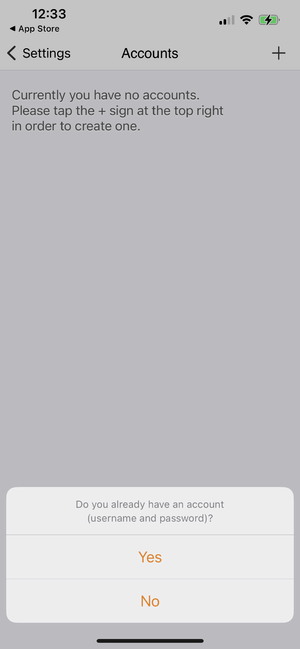 |
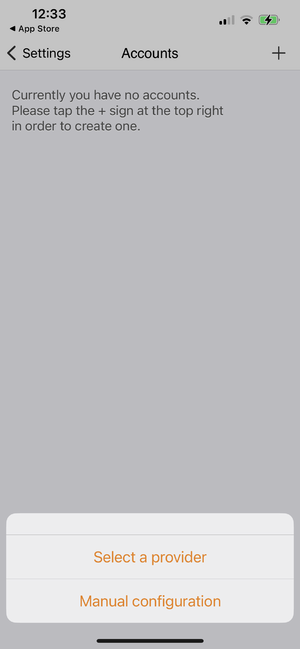 |
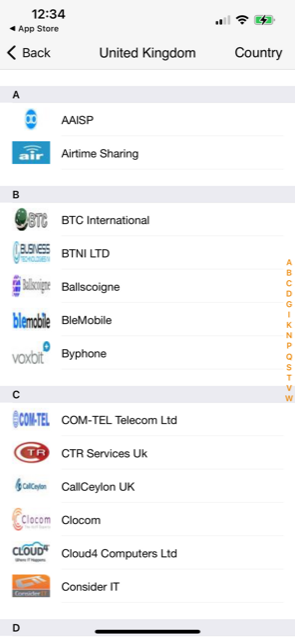 |
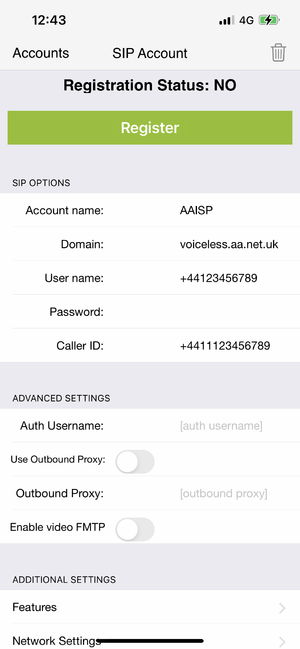 |