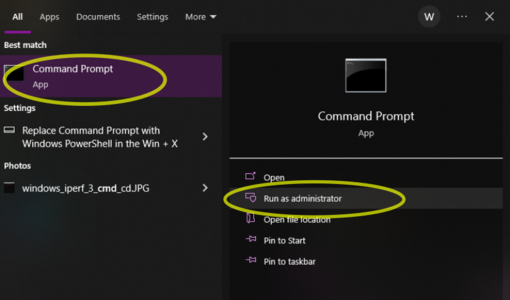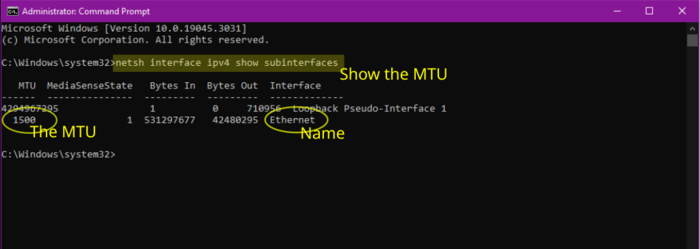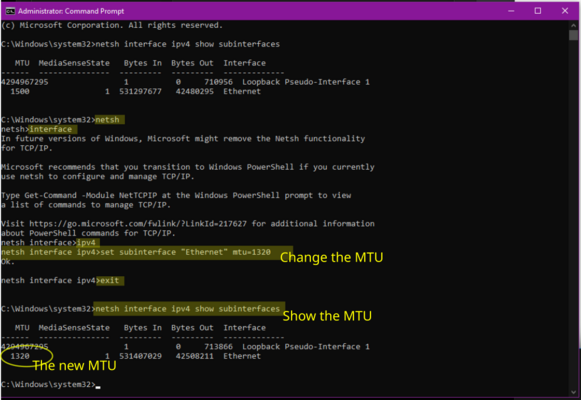Changing Windows MTU: Difference between revisions
Appearance
Content deleted Content added
mNo edit summary |
|||
| Line 4: | Line 4: | ||
===1. Open Command Prompt as Administrator=== |
===1. Open Command Prompt as Administrator=== |
||
# Click start |
# Click <SyntaxHighlight inline>start</SyntaxHighlight> |
||
# Type <SyntaxHighlight inline>cmd</SyntaxHighlight> |
|||
# Type cmd |
|||
# On the Right hand side, click 'Run as administrator' |
# On the Right hand side, click <SyntaxHighlight inline>'Run as administrator'</SyntaxHighlight> |
||
<gallery widths=600 heights=300> |
<gallery widths=600 heights=300> |
||
Revision as of 09:33, 16 June 2023
Sometimes you may have a reason to change the MTU on your windows computer. Here is how.
1. Open Command Prompt as Administrator
- Click
start - Type
cmd - On the Right hand side, click
'Run as administrator'
-
Open command prompt, as Administrator
2. Show the current MTU and the interface name
- Enter in the command:
netsh interface ipv4 show subinterfaces - Make a note of the existing MTU (probably 1500)
- Make a note of the interface name - eg Ethernet
-
Show the current MTU and interface name
3. Change the MTU for the interface
- Enter the command:
netsh - Then:
interface
Then: ipv4
Then: set subinterface "Ethernet" mtu=1320
Then: exit
-
Changing the MTU to 1320
5. Check the MTU
- Run the first command to show the Interface details again:
netsh interface ipv4 show subinterfaces - It should now show
1320
6. Reverting back
- restarting the computer should change the MTU back to default
- Or, you can run the commands above, but set
1500instead of1320