Router:Ubiquiti Unifi Cloud Gateway: Difference between revisions
Suggestable (talk | contribs) m Replace first image with correct one for UCG |
Suggestable (talk | contribs) Update configuration to be UCG-specific |
||
| Line 7: | Line 7: | ||
[[File:UniFi_Cloud_Gateway_WAN_settings.png|thumb]] |
[[File:UniFi_Cloud_Gateway_WAN_settings.png|thumb]] |
||
It is possible to achieve a working configuration using the |
It is possible to achieve a working configuration using the UniFi Cloud Gateway web interface alone, and access via SSH should be unnecessary (and is heavily discouraged by Ubiquiti). |
||
Connect to the |
Connect to the UniFi Cloud Gateway via a browser using its IP address (default is 192.168.1.1). Under Settings -> Internet, select the WAN1 (or WAN2 if using this as a secondary link) network, set: |
||
*Advanced: Manual (if you need to set the VLAN, for example if you are using this with CityFibre) |
|||
*VLAN ID: 911 (if using CityFibre) |
|||
*IPV4 Connection Type: PPPoE |
*IPV4 Connection Type: PPPoE |
||
*Username and password: As supplied by A&A |
*Username and password: As supplied by A&A |
||
| Line 18: | Line 20: | ||
[[File:Unifi2.png|thumb]] |
[[File:Unifi2.png|thumb]] |
||
Select Save and then navigate to the Devices section of the |
Select Save and then navigate to the Devices section of the UniFi Cloud Gateway. When the Cloud Gateway status changes from Getting Ready to Online, then the Parent Device for the Cloud Gateway should say Andrews & Arnold Ltd, with the company's logo displayed as a thumbnail. |
||
You can |
You can verify the configuration by connecting to the UniFi Cloud Gateway web interface and looking at the Dashboard: |
||
Check that the A&A logo and name are showing |
|||
by SSH and running the following commands: |
|||
Check the ping times reported against Azure, Google Cloud, and AWS |
|||
show ipv6 route |
|||
Click on Speed Test to let the UCG run a check against Ubiquiti's servers |
|||
show interfaces |
|||
ping6 google.com |
|||
[[File:Unifi3.png|thumb]] |
[[File:Unifi3.png|thumb]] |
||
Revision as of 09:19, 13 August 2025
The Ubiquiti UniFi Cloud Gateway series of devices can be used as a router (with a suitable modem) with A&A’s services. Other UniFi Cloud Gateway versions should also work. The UniFi Cloud Gateway Fibre router used in these examples is based on a quad-core ARM64 processor running a modified Linux distribution.
You’ll need
- aPPPoE ADSL or FTTC modem, or a fibre ONT (for FTTP). A&A's supplied modems & routers can be configured into a bridge mode for this (https://support.aa.net.uk/Zyxel_Bridge/Modem_Mode).
Configuration
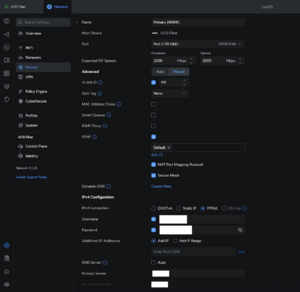
It is possible to achieve a working configuration using the UniFi Cloud Gateway web interface alone, and access via SSH should be unnecessary (and is heavily discouraged by Ubiquiti).
Connect to the UniFi Cloud Gateway via a browser using its IP address (default is 192.168.1.1). Under Settings -> Internet, select the WAN1 (or WAN2 if using this as a secondary link) network, set:
- Advanced: Manual (if you need to set the VLAN, for example if you are using this with CityFibre)
- VLAN ID: 911 (if using CityFibre)
- IPV4 Connection Type: PPPoE
- Username and password: As supplied by A&A
- IPV6 Connection Type: Using DHCPv6
- Prefix Delegation Size: As shown on the A&A Configuration Page (usually 64)
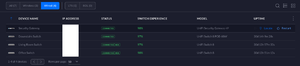
Select Save and then navigate to the Devices section of the UniFi Cloud Gateway. When the Cloud Gateway status changes from Getting Ready to Online, then the Parent Device for the Cloud Gateway should say Andrews & Arnold Ltd, with the company's logo displayed as a thumbnail.
You can verify the configuration by connecting to the UniFi Cloud Gateway web interface and looking at the Dashboard:
Check that the A&A logo and name are showing Check the ping times reported against Azure, Google Cloud, and AWS Click on Speed Test to let the UCG run a check against Ubiquiti's servers
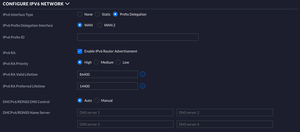
At this point if you have not already done so, you should configure IPv6 on your LAN, by navigating to Settings -> Networks -> LAN. Under Configure IPV6 Network set:
- IPv6 Interface Type: Prefix Delegation
- IPv6 Prefix Delegation Interface: WAN
- IPv6 Prefix ID: Leave blank
- All other settings as default
You can then test if your machine has an IPv6 address by running *ifconfig* (Linux/Mac) or *ipconfig* (Windows) and by visiting https://ipv6-test.com/