SNOM Firmware Updates: Difference between revisions
| Line 22: | Line 22: | ||
[[File:Snom-firmware-security.png|none|frame|Firmware list on Snom's Security Update page]] |
[[File:Snom-firmware-security.png|none|frame|Firmware list on Snom's Security Update page]] |
||
'''3.''' Log in to your Snom phone's web interface and navigate to Firmware Update. (see [[SNOM Find IP Address]] |
'''3.''' Log in to your Snom phone's web interface and navigate to Firmware Update. (see: [[SNOM Find IP Address]] if you're unsure how to access the web interface) |
||
'''4.''' Paste the link in to the Firmware field and click 'Load', as in the image below: |
'''4.''' Paste the link in to the Firmware field and click 'Load', as in the image below: |
||
Revision as of 12:52, 14 January 2015
The software on SNOM phones can easily be updated.
How to update SNOM phones
- You can go to http://wiki.snom.com/Firmware and follow the 'Firmware Wizard' through. We have some notes below, but generally following the Wizard will be best.
Special Security updates
From time to time Snom release Security updates. This information is usually published on: http://wiki.snom.com/Security_update
This Security page may well have links to software versions that should be applied to a Snom phone but that may not be listed in their usual Firmware page.
2015-01-14 Security Update
An example of a Security update is: http://wiki.snom.com/8.7.5.15_OpenVPN_Security_Update
All Snoms listed on that page should be upgraded, here are notes on upgrading your phone:
1. Go Snom's Special Security Update page: http://wiki.snom.com/8.7.5.15_OpenVPN_Security_Update
2. Right click on the firmware for your phone model and click 'Copy Shortcut', as in the image below:
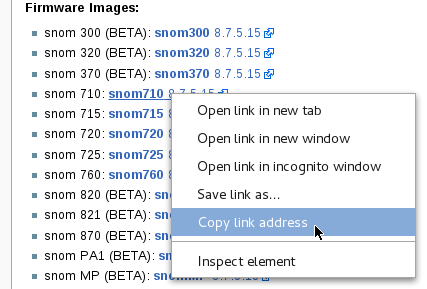
3. Log in to your Snom phone's web interface and navigate to Firmware Update. (see: SNOM Find IP Address if you're unsure how to access the web interface)
4. Paste the link in to the Firmware field and click 'Load', as in the image below:

5. The file will be loaded and the phone will reboot, it may ask to press Tick before it reboots.
Upgrading to the latest version 8
1. Go to the Snom Version 8 page: http://wiki.snom.com/Firmware/V8
3 Click on the Phone that you have
4 Click on the Manual Update to V8.xxx
5. Right click on the firmware for the phone and click 'Copy Shortcut', as shown in the image below:

6. Log in to your Snom phone's web interface and navigate to Firmware Update

7. Paste the link in to the Firmware field and click 'Load'
8. The file will be loaded and the phone will reboot.
The Snom wiki pages do give a bit more detail than these points above, so if you get stuck then please to read the Snom pages.
End of Life
These phones from Snom are end of life and probably won't have any new Firmware:
- 1xx series
- 360, 370
- 821, 870
(There may well be others that are not listed here)
