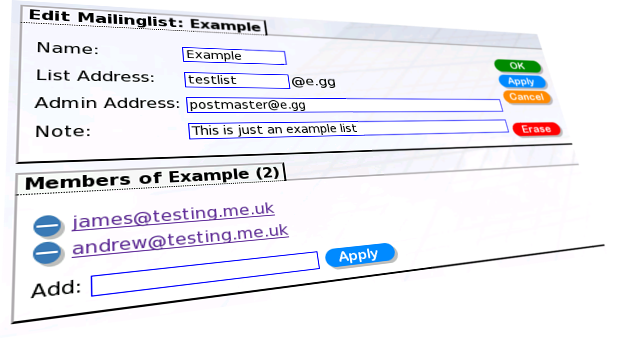Email-MailingLists: Difference between revisions
Appearance
Content deleted Content added
mNo edit summary |
mNo edit summary |
||
| Line 11: | Line 11: | ||
*Reply-To field is changed to the list address, so replies are sent back to the list |
*Reply-To field is changed to the list address, so replies are sent back to the list |
||
*Simple log of messages received by the list |
*Simple log of messages received by the list |
||
There is an option to include the list name in the subject of messages. This will add [listname] as a prefix to the subject line. This can help identify email that is relating to the list. |
|||
[[File:Mailinglist.png|none|frame|Mailing list form on Control Pages.]] |
[[File:Mailinglist.png|none|frame|Mailing list form on Control Pages.]] |
||
Revision as of 15:56, 8 July 2015

Accessing This Feature
Access is via the Control Pages as follows:
- Log in to the Control Pages with your xxx@a login
- Click on the Domain in question
- Click the Email Settings link.
- Go to the Email settings for your domain
- 'Mailing lists' is a link at the top, next to the Mailbox and Aliases links.
Administration of mailing lists are through the Control Pages, the features are:
- Only members of the list can send to the list
- Email to the list address get sent to all the members of the list
- Reply-To field is changed to the list address, so replies are sent back to the list
- Simple log of messages received by the list
There is an option to include the list name in the subject of messages. This will add [listname] as a prefix to the subject line. This can help identify email that is relating to the list.