Sieve Filtering
What is Sieve filtering?
At a basic level, Sieve is a system whereby the server is given rules by you to filter your email into folders. It then means that, whatever email program you use, your email is already filed away in to their correct folder according to your needs. Sieve can do more than just move email into folders.
It is helpful if you:
- Use IMAP
- Want to sort email into specific folders
- Read email from a number of devices
Also see: Sieve Examples
Sieve Server Settings
To setup and manage your Sieve filters you would use a program to connect to our 'Manage Sieve' servers. The easiest way to do this is to use our Roundcube webmail (see below). If you have your own manage sieve client then use the following settings:
| Sieve Server Connection Settings | ||
|---|---|---|
| Server | your.domain.mail.aa.net.uk | e.g., example.com.mail.aa.net.uk i.e., the same as what you use to collect email by IMAP |
| Port | 4190 | |
| Username | Your email address | e.g. fred@example.com. i.e., the same as what you use to collect email by IMAP |
| Password | your email password | i.e., the same as what you use to collect email by IMAP |
| Security | TLS | You can use TLS for a secure connection, recommended. |
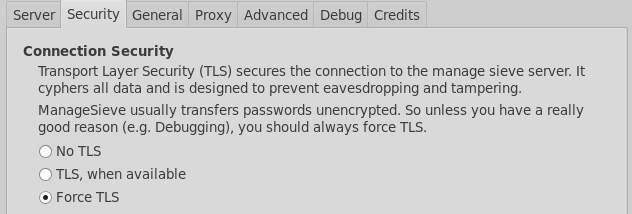
Sieve file limits
- Maximum script size = 1M
- Maximum number of actions = 128
Creating Sieve Filters
Our IMAP servers run 'ManageSieve', this is a service which clients talk to in order to create and edit sieve filters. ManageSieve runs on port 4190 on the IMAP servers. There are various clients which support ManageSieve, e.g.:
- RoundCube - our webmail has a Filters option in the settings - We'd recommend this even if you don't usually use webmail.
- Extension for Thunderbird (fine for manually editing the script file) Important note: Use the latest version (eg sieve-0.2.3h.xpi or newer) if the released version does not work.
- There are others, take a look at sieve.info. You'd use the same server, username and password that you do to access your email, and use port 4190, and TLS.
Also see: Sieve Examples
Whatever IMAP email program you use the Sieve filtering will still work. It may be easiest to create and edit the filters using Roundcube webmail even if you don't wish to use Roundcube for reading email.
Using Roundcube Filters
To create a simple filter to move a few online shop emails in to a folder called shopping:
- First, create the Shopping folder (Settings-Folders, Click the Add button)
- go to Settings and Filters:
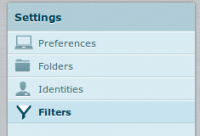
Settings - Filters - Create a new filter set, and then a new filter:
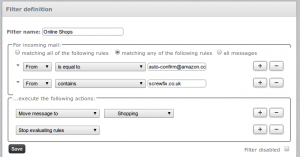
New filter
This will then move emails from these addresses in to a separate folder.
Example
Here is a filter to move email from specific people in to a separate folder:
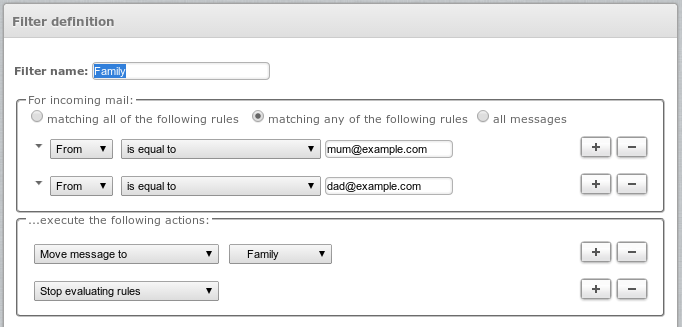
Converting From Mozilla Thunderbird to Sieve
If you use Mozilla (e.g. Thunderbird) and have existing rules created, then they can be converted in to Sieve format on this page: mozilla2sieve.html. Here are some step by step instruction on moving the filters over:
- Open your msgFilterRules.dat file in a text editor (notepad, gedit etc.)
- This file will be found in your 'Local directory', which can be found in Account Settings - Server Setting - look for the 'Local directory' box at the bottom.
- Copy and paste the text in to the converter
- Install the ThunderBird ManageSieve Addon:
- Tools - Addons - Search for Sieve, and Install 'Sieve 0.22'
- Go to Tools - Sieve Message Filters
- Click 'New...'
- give it a name, e.g. My Filters
- Paste in the results from the converter page
- Check that there are not any errors reported, then click Save.
- Close the tab with the script, and you'll be returned to the SieveFilters tab
- Click the little Active button so that it turns in to a green tick.
- Close that tab
- Disable the original Thunderbird filters:
- Either by closing Thunderbird and renaming the msgFilterRules.dat to something else (e.g. msgFilterRules.dat.old) or by unticking all the tick boxes under Tools - Message Filters.
- By default Thunderbird only checks the Inbox for new email, now that email will appear in different folders, we need to tell Thunderbird to check each folder:
- Preferences - Advanced - General - Config Editor (be careful!)
- Search for: mail.server.default.check_all_folders_for_new
- Set the Value to True by double clicking on it
- Close the windows
- You can then view the filters via Roundcube webmail, which is easier to edit as it's more of a GUI editor rather than than a straight script editor like the Thuinderbird addon is.
Sieve Extensions We Don't Support
We don't support the following extensions:
- reject
- This is because we don't want to have to deal with backscatter and emailing non delivery report messages
Help with Other Email Features
<ncl style=bullet maxdepth=5 headings=bullet headstart=2 showcats=1 showarts=1>Category:Email Features</ncl>
Other Sieve Notes
- When using fileinto: with :create, a new folder will be created if it does not already exist, this is normal. In this case, the new folder will be subscribed to automatically. -You may need to restart your client (e.g. Thunderbird) for it to notice that there is a new folder that should be listed.