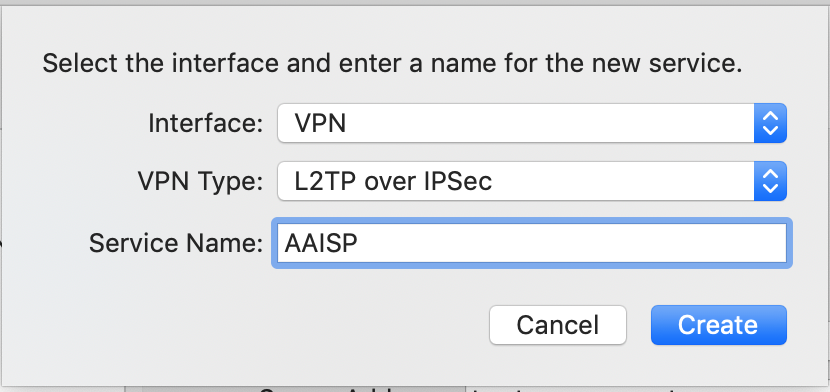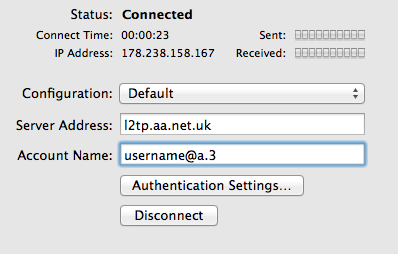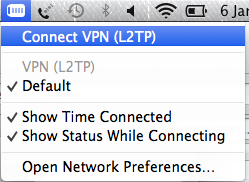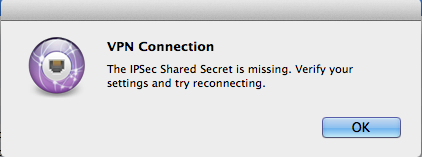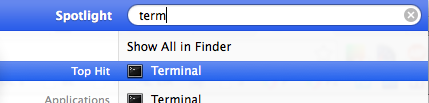L2TP Client: OSX
Apple OSX
An Apple computer can be used to create an L2TP connection in to AAISP, here's how:
- Apple Menu - Settings - Network
- Click the + Icon
- Create a new VPN Interface with Type L2TP over IPSec
- In the Authentication settings set the Password
- For ease of use Tick 'Show VPN status in menu bar
- Optionally, in the Advanced Settings Tick, 'Send all Traffic over VPN connection'
- Then Connect
- To Disconnect, click Disconnect
You can use the new icon in the Status bar (Up by the clock, to connect and disconnect the connection
VPN Connection - IPsec Error
Use this at your own risk. The notes below involves editing/creating system files, and whilst 'worked for us' may not work for you.
By default, OSX requires the L2TP connection to use IPSec encryption. At the moment the AAISP service is just plain L2TP and does not offer encryption.
To enable OSX to connect without IPSec, then the /etc/ppp/options file needs to be edited. A simple way of doing this is as follows:
- Use the Search icon to search for Terminal
and then enter in:
echo "plugin L2TP.ppp" > options echo "l2tpnoipsec" >> options sudo mv options /etc/ppp
If the mv (move) fails, then you may already have a /etc/ppp/options file, in this case it would need to be edited manually.
To undo this change delete the /etc/ppp/options file.