FireBrick IPsec (Road Warrior Howto)
FireBrick mobile phone IPsec
The FireBrick manual goes in to some detail on configuring IPsec. This page contains specific examples for a simple scenario where you have one or more iPhones or Android phones, and a FireBrick in your home or office, and you would like to VPN (using IPsec) to the FireBrick and have an IP address on your LAN.
In this example we are assuming you can allocate some IP addresses on you LAN. You do this by picking a range of addresses and setting in the roam-pool (see below). You need to ensure these do not clash with devices on the LAN and are not in the DHCP ranges that could allocate to the LAN. You would also need to set proxy-arp on the LAN interface settings to allow communications to other devices on your LAN. Alternatively you could set private IP addresses in the pool and set the nat setting. You should probably also include need to consider firewalling rules for traffic to/from IPsec connections.
Tools
There are three tools on the FireBrick web site. You can download these (save from browser, or use curl or wget). make-key creates a private key. make-cert makes a certificate (signed with a key). make-profile makes an iPhone profile file that allows the VPN to be configured on the iPhone. For security reasons, all of these need you to run them commands locally (e.g. on a linux box, or windows under Cygwin).
Certificate Authority
Let's start by making a Certificate Authority (CA). This signs certificates, such as the one we load in to the FireBrick end of the link. The CA ends up as being two files - one is the private key file, which you keep secret. This is what you need to sign things with the CA. The other is the actual certificate file, signed by the key.
First making the private key file. We'll calls it ca-key.pem. This file should be kept secret.
./make-key ca-key.pem
Then make a certificate file, and signing using the key file. We'll call it ca-cert.pem. This involves several attributes in the DN (Distinguished name) which mostly don't matter much for your own certificate (/C=Country, /ST=State, /L=Locality, /O=OrganisationName, /CN=CommonName).
./make-cert CA DN="/C=GB/O=My Office/CN=example.com" KEY=ca-key.pem ca-cert.pem
FireBrick (server) certificate
Here we make a certificate file for the FireBrick itself. This is how the FireBrick proves itself to the phone. Again, there is a key and a cert file for this, with both being loaded in to the FireBrick. The key is what allows the FireBrick to prove itself. The cert is signed by the CA key, which is how the phone knows to trust the FireBrick. Note the extra FQDN= which sets the SubjectAltName. The FQDN entry is just a name used to get the right certificate, and should match the local-id (prefixed FQDN:) in the config so that the FireBrick can work our which certificate to use when negotiating.
First make a private key, e.g. server-key.pem
./make-key server-key.pem
Then make a certificate, e.g. server-cert.pem
./make-cert DN="/C=GB/O=Server/CN=server.example.com" FQDN=server.example.com KEY=server-key.pem ISSUER-KEY=ca-key.pem ISSUER=ca-cert.pem server-cert.pem
FireBrick Config
The FireBrick needs a configuration for the connection, and roaming pools and user identities. The connection can be used for any number of devices at once with the same pool of IP addresses, each would have a user name and password defined.
The basic server config is in ipsec-ike containing a connection and roaming entry, e.g.
<ipsec-ike> <connection name="server" roaming-pool="roam-pool" auth-method="Certificate" peer-auth-method="EAP" mode="Wait" local-ID="FQDN:server.example.com"/> <roaming name="roam-pool" ip="[ranges of LAN IPs]" DNS="[DNS, e.g. 8.8.8.8]"/> </ipsec-ike>
Each roaming user then needs an eap user record.
<eap name="fred" full-name="Fred Bloggs" password="[password]" subsystem="IPsec" methods="MSChapV2"/>
Load the files ca-cert.pem, server-key.pem, and server-cert.pem in to teh FireBrick certificates.
iPhone profile
Each iPhone then needs a profile file specific to that user. Once created you can email this, or make a web link to it, and the iPhone will recognise it and allow it to be installed. Let's call it fred.mobileconfig for our user called fred as in the above example config.
./make-profile SERVER=IP-of-server LOCALID="Fred's iPhone" CA=ca-cert.pem SERVERID=server.example.com USERNAME=fred PROFNAME="Office VPN" VPNNAME=FireBrick fred.mobileconfig
Note that the SERVERID must match the FQDN entry used when making the server certificate, and hence the local-ID in the config for the connection.
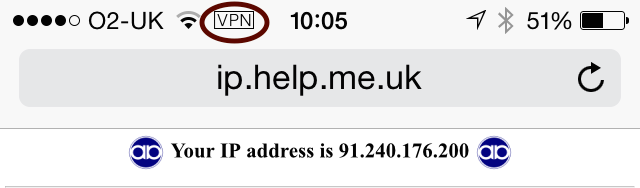
Android setup
We recommend you use the StrongSwan app on Android. The app then needs the CA certificate which you can email yourself and install, and the settings for the host name, user name, password.