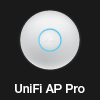Modem Router WiFi
Originally a post on The MDs Blog
Explain the difference: Modem, Router, WiFi
The way many ISPs sell services it is getting increasing confusing for consumers to understand the different components that go in to making "The Internet" work in their home.
For many people it is just a black box.
So here, I am going to try and explain the difference between a modem, a router and wifi, as well as the reasons you may want to buy one or more of these components separately.
HiFi
To try and put this in to context, anyone of my generation will remember HiFi (no, not WiFi, I do mean HiFi). This is how we listened to iTunes back in the day :-)
You had components to a typical HiFi system which included things like a turntable, a tape deck, an amp, and speakers. You could buy them all in one simple cheap unit from someone like Amstrad if you wanted to, although the speakers were usually physically separate boxes connected by wires so that you could place them left and right.
Alternatively you could buy the various components and connect them together. You may buy the same make of components (i.e. from same manufacturer) but select which specific models you could afford, or you may choose to buy from different manufacturers because you feel that each was best as some areas and not others. (Ironically, some of the single board solutions where styled to look like separate boxes stacked up)
The main advantage of one box was cheapness, but you compromised choice and quality when doing this. Buying components allowed you to choose what you wanted, pick the right models that suited your tastes and budget, and get the system exactly the way you like it. It also allowed individual components to be replaced if you wanted, or of they broke.
Modem
If you are using broadband you will typically have a service from an Internet Service Provider (ISP) that runs via a phone line. This could be a normal ADSL service (the typical, up-to around 20Mbit/s type services), or VDSL (the higher speed, often misnamed "fibre", services of up to around 80Mbit/s). We'll ignore cable modems for now, but the principles are similar.
The modem is the bit that connects to the phone line and makes the broadband signals work on the line. Modem actually stands for Modulator/Demodulator because of what it does.
The choice of modem is mainly down to how well it works on your specific lines. Most modern modems work very well on most lines. Occasionally, on long lines, we find one make of modem will work better that another on a specific line. This is because each modem will use one of a small selection of chip sets, and each chip set has proprietary software that work well in some cases and not others.
This makes it a bit hard to pick a modem - you may not know which will be best for your line without some trial and error. In practice, for most people, there is not a lot in it as they are all pretty good.
There is, however, a key point that you have to have the modem that is right for the service. Generally a modem is either ADSL or VDSL but probably not both. Until now you would only be buying an ADSL modem as the BT VDSL services come with a modem supplied, but ISPs will now start offering wires only VDSL services. Trying to use an ADSL modem on a VDSL line will not work.
There are also other features. For VDSL there is a new vectoring feature that BT expect to launch soon, and not all modems support. For ADSL, which are almost all ADSL2 and ADSL2+ capable now, you may want AnnexM for higher uplink on the line, and not all ADSL modems do AnnexM (though, most do).
Ideally your ISP should be able to help you get the right type of modem for your services.
The modem connects to the phone line on one side (using a 4 way US style phone cable, usually via a splitter or adapter to a BT phone plug). On the other side, the modem connects to a router (using an 8 way Ethernet cable).
Router
The next component to consider is the router. This connects to the modem. It works at a different level and provides IP (Internet Protocol) packets. It is responsible for actually logging-in to the ISP to allow your connection to work.
Often a router will have a modem built in and so you don't need a separate modem. In some cases, even if a modem is built in, you can use the router with a separate modem if you like. A good example is where the router has an ADSL modem built in, but you have a separate VDSL modem on an FTTC line so do not use the routers modem at all.
When the router and modem are separate, they are connected using an Ethernet cable (8 way connector) and use a protocol called PPPoE. It is actually possible to use PPPoE directly from most computers, e.g. a Windows or Mac laptop, connecting the laptop to the modem directly. This is really useful for testing as it lets you confirm if the modem is OK independently of the router.
Routers do vary a lot. One of the key aspects of routers is whether it supports the current Internet protocol (IPv6). Another important aspect is whether it has some sort of firewall, and if so, what sort of firewall. You can have a separate firewall if you want (yet another component). If you have Network Address Translation (NAT), that is usually in the router itself, and may mean you don't have to bother with a separate firewall.
There are a lot of subtle features that can affect the choice of router. One example is how well the router copes with re-connecting after an outage. It is so annoying for a network blip of some sort to leave you with no Internet until you reboot your router, and even worse if it is some remote, unattended, site.
The router typically connects to your home network. It may include a network switch and so have a number of 8 way Ethernet sockets. You may have it connected to a separate network switch (yet another component), or perhaps first to a firewall. If you have a separate WiFi, then that would be connected to the router or firewall via an 8 way Ethernet cable.
WiFi
Wireless Internet connections are increasingly common within people's homes, replacing or supplementing the wired connections and network switches. They are very useful and found on laptops and tablets and phones.
For WiFi to work you need an Access Point (AP). This can be packaged in to a router or router/modem or connected separately. Even if your router has a WiFi AP built in, you don't have to use it - you could turn it off and buy your own separate APs.
In general, if you have a fixed desktop PC you are far better off using an Ethernet cable to connect that to your router/firewall than using WiFi. WiFi has limits on speed and latency (not good for gaming) and is subject to interference from other WiFi and non WiFi sources. It is also shared by all of the devices using it. A cable is always better.
There are many sorts of WiFi available, and usually have complicated codes like 802.11a, 802.11n, and so on. These are then confused by 2 GHz and 5 GHz options which are related to the different frequencies used and the protocols used.
I am not going to try and go in to a great deal of detail on the different types - there are far better web pages for that - the point here is that there is a choice. The choice is around budget, number of devices that the AP can handle, speed of wireless connection, compatibility with devices you have, and so on. In general the range of signal on a single AP is not so much of a choice as this is based on standards for the power used, so normally the same from one AP to another working to the same specification.
This is where buying components is a good idea - if your home has thick stone walls, or lots of floors, you will find that a WiFi signal will not work well in many parts of the house. You have to consider where to put a single WiFi Access Point for best coverage, and that may not be where the router is best located.
You can normally connect multiple APs on the same named network (the SSID) and that can work well. Devices will typically switch over automatically between the APs as you move around the house, though this can mean losing signal briefly. Each AP will normally be connected via an Ethernet cable back to your router/firewall.
It is possible to get WiFi repeaters which act as a WiFi device on your existing wireless network, and then provide further WiFi as an AP. These are not quite as good as running a separate new Ethernet cable to each AP.
One of the other annoyances with APs is reliability when working with some devices. There seems to be quite a lot of variation, with many APs needing rebooting occasionally. The two main makes I would recommend are the Apple Airport range, which seem to just work and the Ubiquity UniFi range which are ideal for wider areas needing several APs. The UniFi also have a cool feature of seamless handover between APs as you move around, as well as entry level models at a very reasonable price.
Unless you have a small house that can be covered by a single WiFi AP with no problems it is well worth getting separate APs and setting them up where you can get the best signal, cabling them each back to the router/firewall.
Combinations
It is not uncommon for an ISP to provide one box which is modem, router, firewall, and WiFi AP, all in one. For a simple, cheap installation, just like the Amstrad HiFi, it may be ideal for lots of people. Another very common mix is modem and router/firewall. Until recently, the VDSL modem was usually separate from a router/firewall/WiFi box.
In many cases the standard device you are provided by your ISP may well be perfectly good. It may also be that you can use some of the components, and sensibly get a separate device for some aspect. You can usually turn off the built in WiFi and get a separate WiFi AP or set of APs if you need. You may be able to use the modem in the supplied device and configure it in bridge mode to link to a separate router/firewall. You may be able to use the supplied device router/firewall with a separate modem using PPPoE, ignoring its built in modem.
Don't be fooled
One of the reasons people are confused is some adverts from some big providers. You see providers offering the best signal or most reliable WiFi or longest reach for WiFi for the Internet Service they are selling. These are typically aspects of the WiFi AP part of the equipment they supply with their service. It is not really an aspect of the Internet Service they are selling at all, just a feature of the kit they choose to include.
You can buy service from an Internet Service Provider that provides a good Internet Service, or one that is the right price for you, and then separately buy WiFi APs that meet your specific needs to give you the best performance and reliability and range for WiFi in your home.