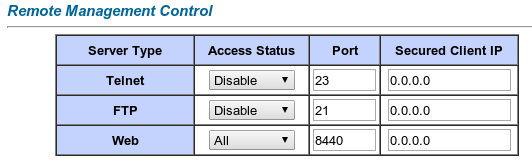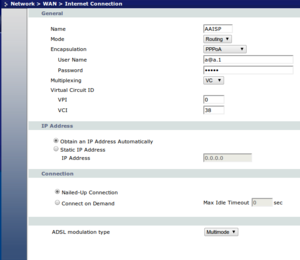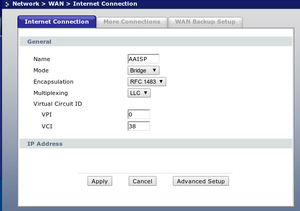Router - ZyXEL P660R-D1
Overview
The ZyXEL P660R-D1 is a little ADSL router, ideal for sites that have their own firewall router. It can be configured for routing or bridging.
| LED Status | ||||
|---|---|---|---|---|
| Steady | Flashing | Blink | Off | |
| Power | Power on | Power off | ||
| Ethernet | ||||
| DSL | In Sync | Attempting sync | Traffic | No Sync |
| Internet | PPP down | PPP online | ||
Admin Username/Password
| Default/Factory Password | |
|---|---|
| Username: | admin |
| Password: | 1234 |
| IP: | 192.186.1.1 |
| HTTP port: | 80 |
| AAISP Configured Password | |
|---|---|
| Username: | admin |
| Password: | printed on card, available from Control Pages. |
| HTTP port: | 80, or Printed on card |
Factory reset: Hold in the RESET button for five seconds and then release it, then log in using default IP and password as above
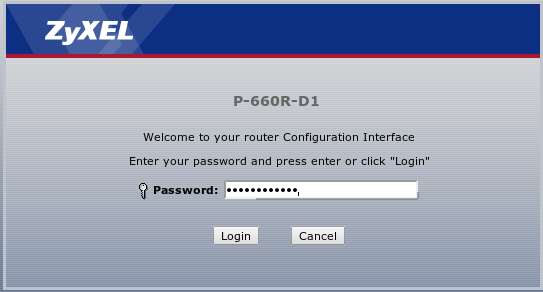
Basic Configuration for PPPoA
This will cover BT, TT, BE lines.
Bridge config
To configure the ZyxEL as a bridge, the settings to use are as follows, and these settings are set in:
Network > WAN > Internet Connection
Also see the screenshot below:
Name: AAISP (But can be anything) Mode: Bridge Encapsulation: RFC 1483 Multiplexing: LLC (VC may work on 20cn, but stick with LLC) VPI: 0 VCI: 38 ADSL modulation type: Multimode
Security Advisories
ZyXEL have a page with their Security Advisories: https://www.zyxel.com/support/security_advisories.shtml
Netbios Filter
Closing Open DNS
Closing WAN HTTP
By default ZyXELs have their web interface open on the LAN IP and the WAN IP. This can be changed on the web interface to only allow access to the LAN IP.
Note: If you have a public IP then setting HTTP to LAN will still allow access from the internet to your LAN IP.
There are a couple of options for securing WAN HTTP access:
- Only Allow Access to the LAN IP
- Use this if the router does not have a public LAN IP and you want to block access from the Internet
- Allow access to the LAN IP and WAN IP but use a different Port
- Use this option if you do want to have access to the interface from the Internet, but want a degree of security but obscuring the port used.
- Allow access from a specific single IP
- Use this to only allow access from a specific IP. This applies to the LAN side and the WAN side.
Changing Web Interface port from the Control Pages
You are able to change the port from the Control Pages. Log in, click on the Line, and then the Router Settings button.
From this page, you can pick which port you'd like it to be set to, and the system will attempt to change it for you.
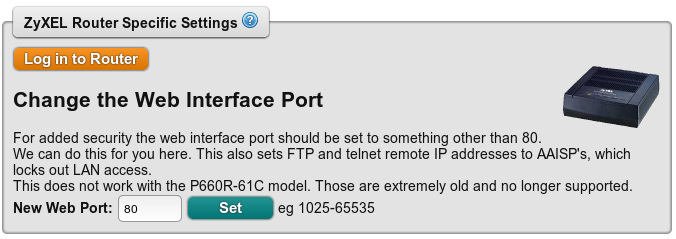
Changing Web Interface port via the Web Interface
The port can be changed from within the routers's web interface. The setting is found on the web interface under:
Advanced -> Remote MGMT -> WWW
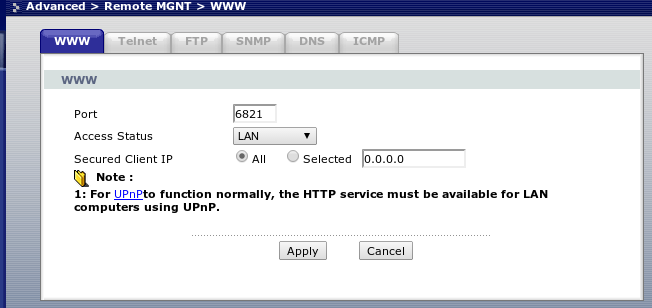
Changing Web Interface port via Telnet
View the current access settings (for all services)
sys server load sys server disp
Set the type of access:
sys server load sys server access web 0 sys save
Note: Allowed access type: 0:ALL, 1:None, 2:LAN IP only, 3:WAN IP only
Set the Port
sys server load sys server port web 78262 sys save
ZyXEL Web Interface port on configured routers
From January 2013, ZyXELs will be have a random port number for the web interface. This will be printed on plastic card supplied with the router. The port number can also be seen from the Control pages by clicking on the Line.

The port can also be changed from the Control Pages, see above for details.
Old ZyXEL Prestige 660R-61C Router
Here are some notes on the legacy (very old) Prestige 660R-61C ZyXEL router:
The HTTP port on some C1 routers can be changed from the web interface (Under Advanced, Remote Management) ot via telnet (Menu 24 then 11)