VoIP - Recording Calls
Calls made can be recorded and then emailed to you. The recorded sound files are in stereo - with the 2 parties on separate channels. Optionally, callers can be warned, with a pre-recorded announcement, that the call will be recorded. Recordings are not kept on A&A servers once they have been emailed.

Accessing This Feature
Access is via the Control Pages as follows:
- Log in to the Control Pages with your xxx@a login
- Click on the Number you want to configure
- Click on the 'Incoming' tab
- Change the settings in the 'Record' area.
- Check the email address on the 'General' tab

Options
There are options as to which calls are to be recorded:
- None
- Incoming calls
- Outgoing calls
- All calls
File Format
The email can then contain the recording as a sound file in the following formats:
- wav
- flac
- mp3
- ogg
When making a call from an AAISP number with call recording enabled the external receiving party is on the left channel and the AAISP originating caller is on the right channel.
When receiving a call on an AAISP number with call recording enabled the receiving AAISP party is on the left channel and the external originating caller is on the right channel.
Warning Message
With warning enabled (regardless as to whether we are doing the recording or not) the caller will be played a message saying that the call is being recorded.
It's useful to have the option to warn but not for us to actually record calls in the case of the recording being done by end user equipment and you'd like us to play a warning and for you to do the recording.
Turning off recording mid-call
Optionally calls are recorded.
However, there are occasions when you do not want a call recorded, e.g. when people give credit/debit card details.
Here is a simple guide to controlling call recording on the phones.
- You need a SNOM with a "Record" button or have configured your phone as below. If you don't have a record button, one of the general purpose buttons can be re-programmed to be a record button (as for help if needed).
- Pressing the record button the first time will turn "on" recording, which is somewhat pointless as recording is already on - all that happens is a round record icon comes on the screen.
- Pressing a second time turns "off" call recording, removing the icon. As recording is being turned off you also get a low beep when you press it this time, and so does the other person.
- If you press again, it starts another call recording and give a high beep, you can repeat starting and stopping of recording as necessary. This means that, if you are part way through a call, and want to stop recording, you press the record button twice, i.e. until it beeps and the icon goes away.
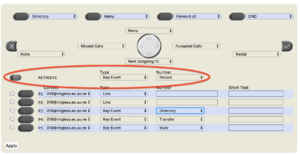
To set this up on your phone you need to configure the phone to send a SIP INFO 'record: on'/'record off' message.
Some phones, e.g. some of the SNOM phones have a dedicated 'Record' button. If you've not got a 'Record' button then it should be possible to set up one of the other buttons to do this job instead.
For example, on a SNOM D305 phone, which doesn't have a dedicated Record button, this is done under the 'Function Key' settings in the web interface. You can set say the 'voicemail' key to be the record key by setting:
- Type = Key event
- Number = Record
The phone will then send SIP 'Record: on' and 'Record: off' messages when pressed and a beep will be heard on the call when recording is toggled.