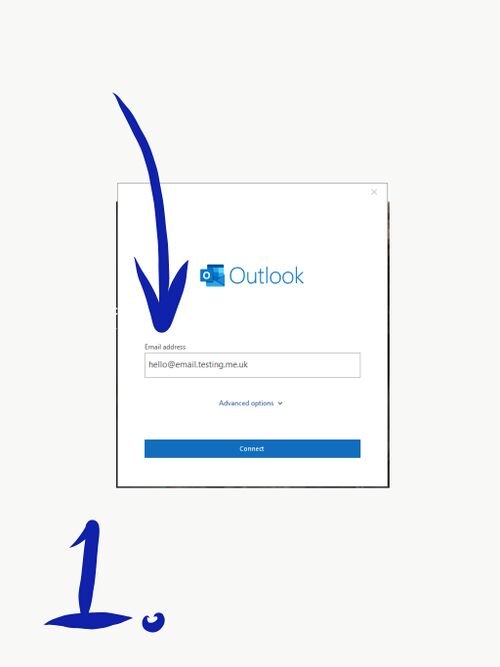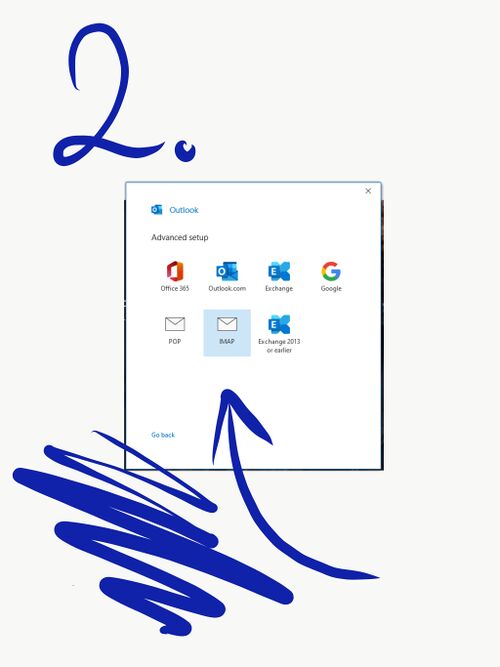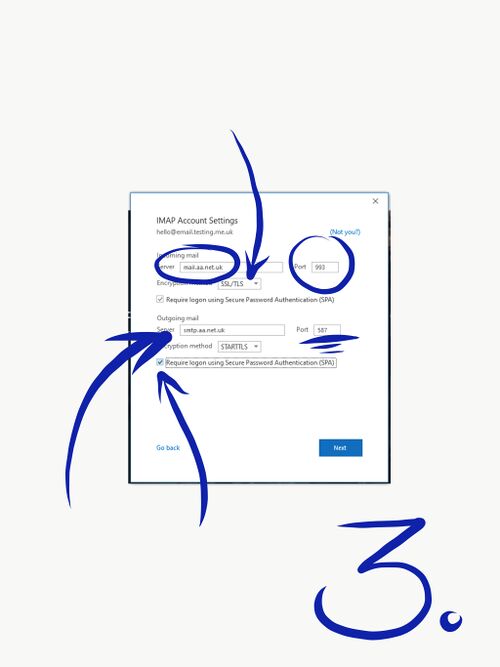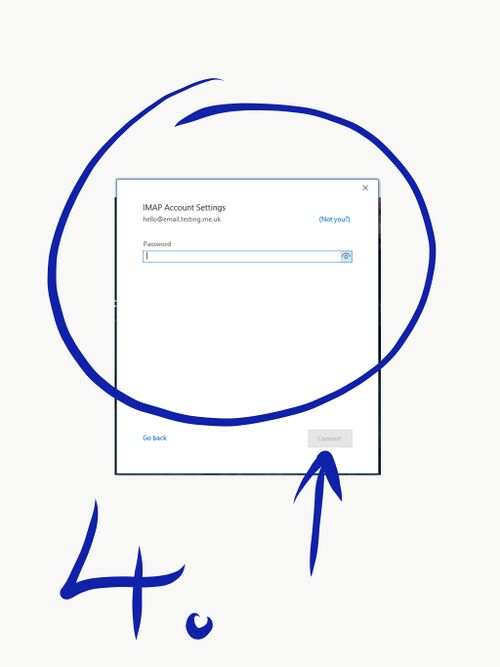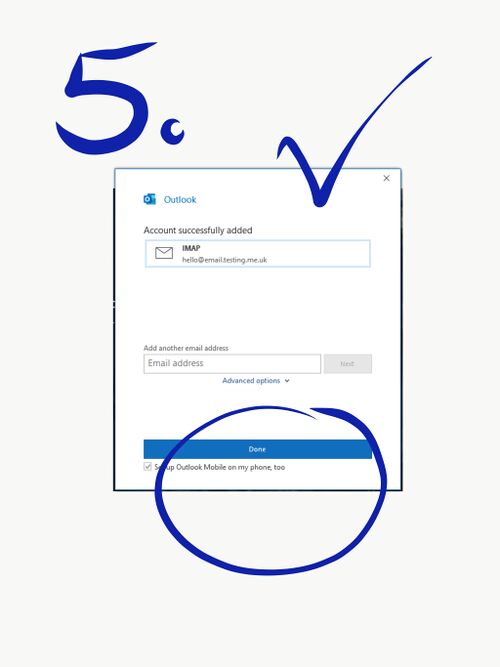Email on Outlook: Difference between revisions
Appearance
Content deleted Content added
No edit summary |
No edit summary |
||
| Line 10: | Line 10: | ||
[[O.jpg|500px|Firstly, enter the email address that you wish to add to your mail client.]] |
[[File:O.jpg|500px|Firstly, enter the email address that you wish to add to your mail client.]] |
||
[[O2.jpg|500px|Next, choose either 'POP' or 'IMAP' (IMAP is preferred).]] |
[[File:O2.jpg|500px|Next, choose either 'POP' or 'IMAP' (IMAP is preferred).]] |
||
[[O3.jpg|500px|On the next page, ensure that the incoming server settings are 'mail.aa.net.uk', port '993', encryption method 'SSL/TLS', and make sure 'SPA' is checked 'on'. For the outgoing server settings 'smtp.aa.net.uk', port '587', encryption method 'STARTTLS', and again make sure the 'SPA' is checked 'on'.]] |
[[File:O3.jpg|500px|On the next page, ensure that the incoming server settings are 'mail.aa.net.uk', port '993', encryption method 'SSL/TLS', and make sure 'SPA' is checked 'on'. For the outgoing server settings 'smtp.aa.net.uk', port '587', encryption method 'STARTTLS', and again make sure the 'SPA' is checked 'on'.]] |
||
[[O4.jpg|500px|Enter your password, for your mailbox, and hit 'Connect'.]] |
[[File:O4.jpg|500px|Enter your password, for your mailbox, and hit 'Connect'.]] |
||
[[O5.jpg|500px|It should then confirm that the account has been added, and you can click 'Done'.]] |
[[File:O5.jpg|500px|It should then confirm that the account has been added, and you can click 'Done'.]] |
||
Revision as of 14:54, 12 March 2020
Configuring Outlook
In order to use your AAISP mailbox on the Outlook app, you will need to ensure you are entering the correct settings as shown below:
- Firstly, enter the email address that you wish to add to your mail client.
- Next, choose either 'POP' or 'IMAP' (IMAP is preferred).
- On the next page, ensure that the incoming server settings are 'mail.aa.net.uk', port '993', encryption method 'SSL/TLS', and make sure 'SPA' is checked 'on'. For the outgoing server settings 'smtp.aa.net.uk', port '587', encryption method 'STARTTLS', and again make sure the 'SPA' is checked 'on'.
- Enter your password, for your mailbox, and hit 'Connect'.
- It should then confirm that the account has been added, and you can click 'Done'.