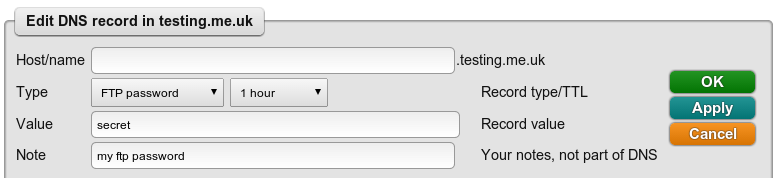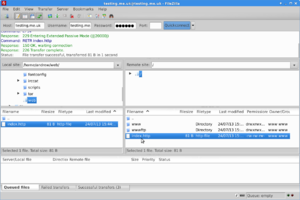Webhosting Uploading Pages: Difference between revisions
| (17 intermediate revisions by 5 users not shown) | |||
| Line 1: | Line 1: | ||
[[File:Couk.png|link=:Category:Webhosting]] |
|||
{| class="wikitable" |
{| class="wikitable" |
||
!colspan="2"|FTP Details |
!colspan="2"|FTP Details |
||
| Line 15: | Line 12: | ||
|} |
|} |
||
=FTP |
=Setting the FTP Password= |
||
The password is as you have set up with us for the domain. In the Control Pages you can add an FTP password for the domain or specific sub domains from within the 'DNS' settings. |
The password is as you have set up with us for the domain. In the Control Pages you can add an FTP password for the domain or specific sub domains from within the 'DNS' settings. |
||
[[File:Webhosting-ftp-password.png]] |
[[File:Webhosting-ftp-password.png]] |
||
Select the Type of FTP Password, and enter the password you'd like to use in to the Value box |
|||
| ⚫ | |||
| ⚫ | |||
| ⚫ | |||
| ⚫ | |||
| ⚫ | |||
| ⚫ | The username you use (login name) is also the web site name, e.g. www.testing.me.uk. This can be any subdomain of an entry for which you have set a password, e.g. people typically make a password for the top level, e.g. testing.me.uk, but log in as www.testing.me.uk which places them in the www subdirectory automatically on login. |
||
You then find that your web site is in the /www/ directory (assuming you used a www. subdomain as the login). If you have other subdomains, such as www2.testing.me.uk then these are in a /www2/ directory, and so on. |
|||
| ⚫ | The FTP host (the server you connect to) is your web site name for which you have a suitable DNS entry, e.g. www.testing.me.uk. By default, a DNS entry is set up for the www subdomain of your domain which points to our web servers www-server.co.uk. This means you should be able to FTP direct to the server www-server.co.uk if you don't yet have a suitable DNS entry (for example, setting up web space before moving to us). |
||
| ⚫ | |||
| ⚫ | |||
| ⚫ | |||
| ⚫ | |||
| ⚫ | |||
| ⚫ | |||
| ⚫ | The username you use (login name) is also the web site name, e.g. www.testing.me.uk. This can be any subdomain of an entry for which you have set a password, e.g. people typically make a password for the top level, e.g. testing.me.uk, but log in as www.testing.me.uk which places them in the www subdirectory automatically on login. You would then find that your web site is in the /www/ directory (assuming you used a www. subdomain as the login). If you have other subdomains, such as www2.testing.me.uk then these are in a /www2/ directory, and so on. |
||
'''Warning:''' the username and password are sent in plain text. You should only FTP from trusted networks (not public WiFi, for example) and you may wish to change your password after using FTP. We're aware this isn't optimal, and plan to improve it in future. |
|||
=Uploading pages by rsync= |
|||
[[File:Webhosting-ftp-indexhttp.png|300px]] |
|||
You can also upload pages using rsync. Rsync is an application which can ensure the copy of your entire web site on your machine is transferred to the web server, but only sending the changes you have made, even if they are within the middle of a file. This is much more efficient than ftp. Rsync can also send changes and new files in a compressed format to further speed up the process. Typically you would maintain a local copy of your site, make any changes you need and view them locally, and when you are ready use a single rsync command to quickly transfer all changes to the live site. |
|||
| ⚫ | |||
The host is the web site name for which you have a suitable DNS entry, e.g. www.testing.me.uk. By default, a DNS entry is set up for the www subdomain of your domain. |
|||
| ⚫ | |||
The module is the site name for which a password is set, e.g. testing.me.uk. This is not normally the www subdomain unless you have made a separate password entry for it. |
|||
| ⚫ | |||
The username is also the site name for which a password is set, e.g. testing.me.uk. This is not normally the www subdomain unless you have made a separate password entry for it. |
|||
| ⚫ | |||
The password is as you have set up with us for the domain. In the management pages you can add an FTP password for the domain or specific sub domains. The same password applies for rsync. |
|||
| ⚫ | |||
Typically you add a password for web use of your domain at the top level and rsync the whole site under a www/ directory. |
|||
| ⚫ | |||
**The Windows command line FTP program doesn't support passive mode - use another client, sorry. |
|||
Note: you must log in using ftp at least once to create the necessary directory structure for your site, or any sub-sites (subdomains with their own password) as otherwise rsync will not work. This initial ftp creates the necessary top level directories and fake root environment for your scripts. |
|||
*Seem to be firewalled or blocked access to FTP: |
|||
**We will block IP addresses that use a '''wrong username or password''' multiple times. We will block an IP for an hour in these cases. |
|||
For example, if you are using linux and in your site home directory, use something like:- |
|||
*Your script produced no output |
|||
**Because scripts are allowed everywhere, trying to serve a web page which is the source code of a script can easily go wrong - with the web server trying to execute it. Putting a blank line before the #! line can stop the web server trying to execute it. |
|||
*Files missing? If you uploaded a file, but you get a 404 not found error - check the CaSE of the filename, as the '''webserver is case sensitive'''. |
|||
==rsync== |
|||
rsync -az . testing.me.uk@www.testing.me.uk::testing.me.uk/www/ |
|||
We used to offer rsync access to upload webpages, but this was removed some time ago. |
|||
==Other Webhosting pages:== |
|||
<ncl style=bullet maxdepth=5 headings=bullet headstart=2 showcats=1 showarts=1>Category:Webhosting</ncl> |
|||
[[File:aa-button.png|link=http://aa.net.uk/domains-webspace.html|Webhosting Service page on our main website]] |
[[File:aa-button.png|link=http://aa.net.uk/domains-webspace.html|Webhosting Service page on our main website]] |
||
[[Category:Webhosting]] |
[[Category:Webhosting|Uploading]] |
||
[[Category:Domains]] |
|||
Latest revision as of 14:22, 27 August 2024
| FTP Details | |
|---|---|
| Server | www.YourDomain.co.uk |
| Username | www.YourDomain.co.uk |
| Password | Set on control pages |
Setting the FTP Password
The password is as you have set up with us for the domain. In the Control Pages you can add an FTP password for the domain or specific sub domains from within the 'DNS' settings.
Select the Type of FTP Password, and enter the password you'd like to use in to the Value box
Uploading pages by FTP
You access your web site using FTP (file transfer protocol). You can do this directly from some applications that allow design of web pages. Most FTP clients work with no problems.
The FTP host (the server you connect to) is your web site name for which you have a suitable DNS entry, e.g. www.testing.me.uk. By default, a DNS entry is set up for the www subdomain of your domain which points to our web servers www-server.co.uk. This means you should be able to FTP direct to the server www-server.co.uk if you don't yet have a suitable DNS entry (for example, setting up web space before moving to us).
The username you use (login name) is also the web site name, e.g. www.testing.me.uk. This can be any subdomain of an entry for which you have set a password, e.g. people typically make a password for the top level, e.g. testing.me.uk, but log in as www.testing.me.uk which places them in the www subdirectory automatically on login. You would then find that your web site is in the /www/ directory (assuming you used a www. subdomain as the login). If you have other subdomains, such as www2.testing.me.uk then these are in a /www2/ directory, and so on.
Warning: the username and password are sent in plain text. You should only FTP from trusted networks (not public WiFi, for example) and you may wish to change your password after using FTP. We're aware this isn't optimal, and plan to improve it in future.
FTP Errors and Problems
- 'Your FTP Client Appears to be broken' entries in directories
- The client is sending ls -L to list the directory, this is invalid. In gFTP (Linux) this can be resolved in the preferences there is an option not to 'resolve remote symlinks'
- Passive mode FTP will be required if the user is behind a firewall or NAT (This will be an option in their FTP client)
- Adobe Contribute
- Its default settings do not work with our ftp server, you'll need to change the 'FTP performance optimization' option to be disabled.
- The Windows command line FTP program doesn't support passive mode - use another client, sorry.
- Seem to be firewalled or blocked access to FTP:
- We will block IP addresses that use a wrong username or password multiple times. We will block an IP for an hour in these cases.
- Your script produced no output
- Because scripts are allowed everywhere, trying to serve a web page which is the source code of a script can easily go wrong - with the web server trying to execute it. Putting a blank line before the #! line can stop the web server trying to execute it.
- Files missing? If you uploaded a file, but you get a 404 not found error - check the CaSE of the filename, as the webserver is case sensitive.
rsync
We used to offer rsync access to upload webpages, but this was removed some time ago.