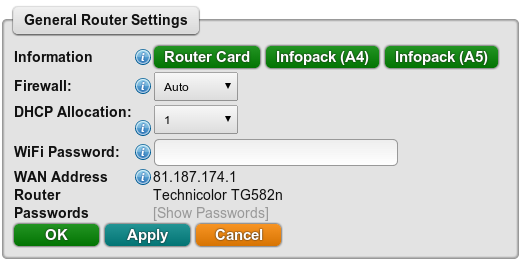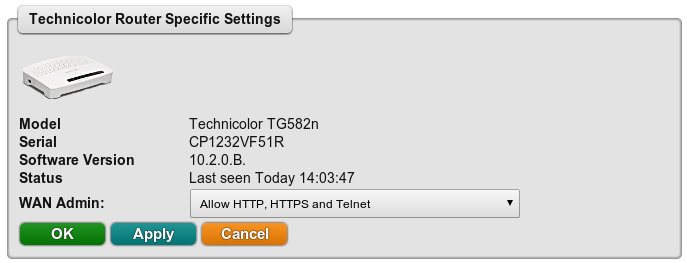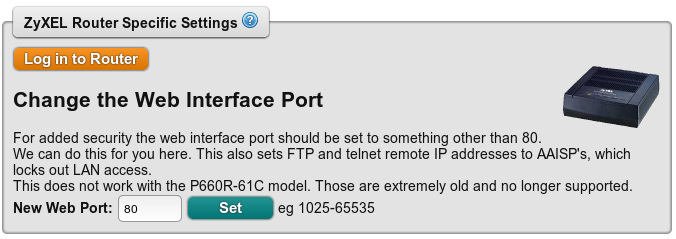Router Settings Page: Difference between revisions
| Line 33: | Line 33: | ||
The configuration will be sent to the router, the 'Log' on the Line page will show the status, eg: |
The configuration will be sent to the router, the 'Log' on the Line page will show the status, eg: |
||
[[File:Clueless-router-settings-technicolor-tr069log.png|none|frame|Log of a configuration being sent to a Technicolor]] |
[[File:Clueless-router-settings-technicolor-tr069log.png|none|frame|Log of a configuration being sent to a Technicolor]] |
||
[[File:Clueless-router-settings-general.png|none|frame|General Router Settings]] |
[[File:Clueless-router-settings-general.png|none|frame|General Router Settings]] |
||
[[File:Clueless-router-settings-technicolor.png|none|frame|Specific Technicolor Settings]] |
[[File:Clueless-router-settings-technicolor.png|none|frame|Specific Technicolor Settings]] |
||
==Changes on ZyXEL Routers== |
|||
[[File:Clueless-zyxelport.png|none|frame|Web Interface setting on the Control Page]] |
|||
[[Category:Internet]] |
[[Category:Internet]] |
||
[[Category:Control Pages]] |
[[Category:Control Pages]] |
||
Revision as of 10:39, 11 February 2014
There is a page on the Control Pages for customers that we have provided a router to (eg a Technicolor or a ZyXEL)
To find the page:
- Log in to the Control Pages
- Click on the Line in Question
- Click the Router Settings button
The page will give details about the configuration of the router, information like admin passwords, DHCP settings and so on.
Router Information
For routers that we know about we list details such as:
- Admin password
- WiFi Password
- DHCP settings, ie, what the size of the DHCP pool is
- Firewall setting
- Model/Serial number
- You can also click the buttons to download a copy of the Information Pack, and an image of the 'Router Card'
Router Configuration Changes
From this page there are a few settings that can be changed:
Changes on Technicolor Routers
There are certain settings that can be changed on a Technicolor router.
To make a change:
- Apply the required changes on the Page
- Click the Send Config button
(When clicking Send Config, the new configuration will overwrite any changes that you have done yourself.) The configuration will be sent to the router, the 'Log' on the Line page will show the status, eg: