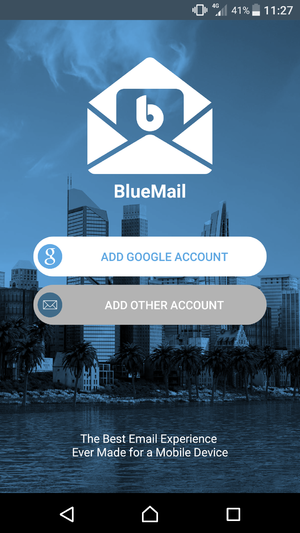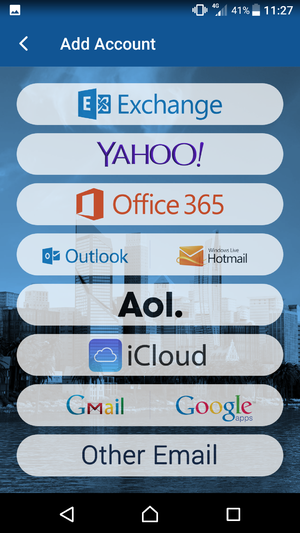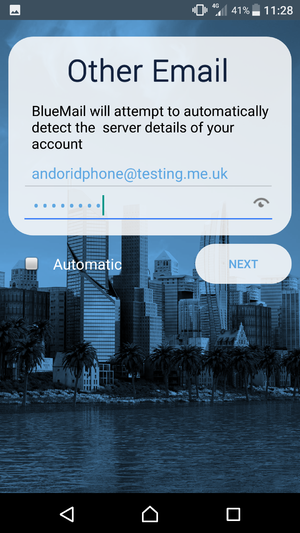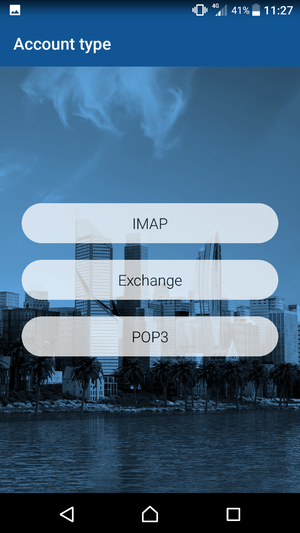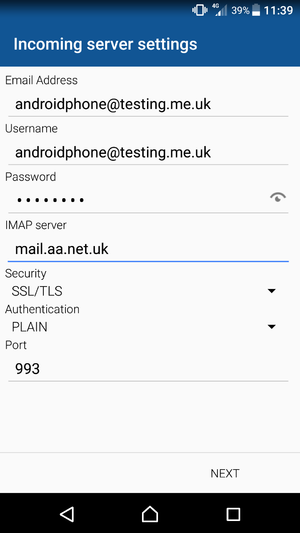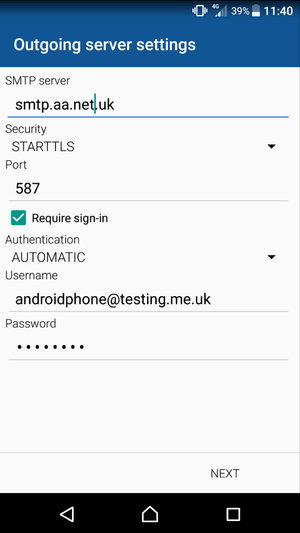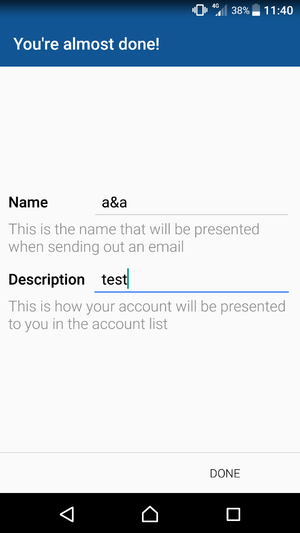Email on Android: Difference between revisions
Appearance
Content deleted Content added
added information about configuring A&A email on android |
clean up |
||
| (5 intermediate revisions by 2 users not shown) | |||
| Line 1: | Line 1: | ||
<indicator name="Faults">[[File:Menu-email.svg|link=:Category:Email Clients|30px|Back up to the Email Clients Category]]</indicator> |
|||
[[Category:Email Clients|Android]] |
[[Category:Email Clients|Android]] |
||
| Line 17: | Line 18: | ||
{| |
{| |
||
|- |
|- |
||
| [[File:Bluemail 1.png|thumb]] || [[File:Bluemail 2.png|thumb]] || |
| [[File:Bluemail 1.png|thumb|select "add another account"]] || [[File:Bluemail 2.png|thumb|select "other email"]] ||[[File:Bluemail 4.png|thumb|enter the email address and password of your account, then UNCHECK "automatic"]] |
||
|- |
|- |
||
| [[File:Bluemail |
| [[File:Bluemail 3.png|thumb|select "IMAP"]] || [[File:Bluemail 5.png|thumb|fill in the details as shown then click next]] || [[File:Bluemail 6 FIX.png|thumb|fill in the details as shown then click next]] |
||
|- |
|- |
||
| [[File:Bluemail 7.png|thumb]] |
| [[File:Bluemail 7.png|thumb|fill in these fields with anything you want then click done]] |
||
|} |
|} |
||
Latest revision as of 23:53, 17 August 2018
This page is here to help you configure your A&A E-mail address on an Android phone
Default applications will not work
To use an A&A email address on android you need to use a third party app; Google/G-mail, in their infinite wisdom do not allow you to change the settings that you need to for it to work. Below is a list of apps, as of writing (2017-09-26) do in fact support A&A e-mail addresses:
All of these applications were tested and confirmed working on the following devices:
- Sony Xperia ZX, android version 7.1.1, 2017-08-01 security patch
- Samsung Galaxy A5, android version 5.0.2