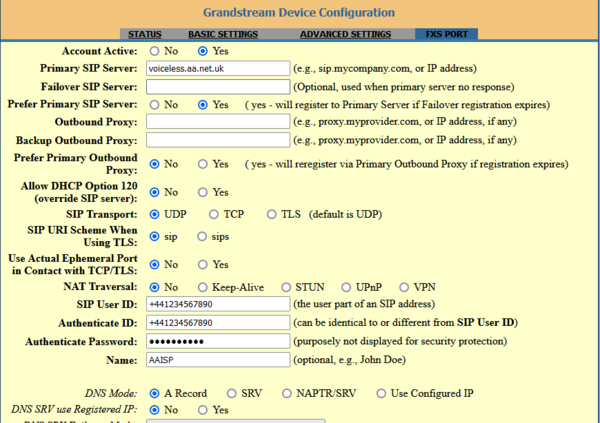VoIP Phones - Grandstream HT8xx: Difference between revisions
Document distinctive ring based on parts of numbers. Ignore the manual, their method doesn't work. |
mNo edit summary |
||
| (43 intermediate revisions by 6 users not shown) | |||
| Line 1: | Line 1: | ||
<indicator name="VoIPConfiguring">[[File:menu-voip.svg|link=:Category:VoIP Phones|30px|Back up to the VoIP Configuring page]]</indicator> |
<indicator name="VoIPConfiguring">[[File:menu-voip.svg|link=:Category:VoIP Phones|30px|Back up to the VoIP Configuring page]]</indicator> |
||
[[file:Grandstream_HT801.png|300px]] |
[[file:Grandstream_HT801.png|right|300px]] |
||
{| class="wikitable" |
{| class="wikitable" |
||
!colspan="2"|Feature Notes |
!colspan="2"|Feature Notes |
||
|- |
|||
|Supports [[VoIP no302|302 Redirect]] |
|||
|? |
|||
|- |
|- |
||
|Tested on FireBrick SIP Server |
|Tested on FireBrick SIP Server |
||
| |
|Yes |
||
|- |
|- |
||
|IPv6 Support |
|IPv6 Support |
||
| Line 16: | Line 11: | ||
|} |
|} |
||
* [[File:HT-801-quickstart-guide.pdf|thumb]] |
|||
| ⚫ | |||
* Manual: https://www.grandstream.com/hubfs/Product_Documentation/ht80x_administration_guide.pdf |
|||
* [https://documentation.grandstream.com/knowledge-base/firmware-upgrade-guide/ Grandstream's upgrade guide] |
|||
* [https://www.grandstream.com/support/firmware Grandstream's firmware download page] |
|||
* [https://www.grandstream.com/hubfs/Product_Documentation/HT8xx_Security_Manual.pdf Grandstream's security guide] |
|||
=Obtaining an IP address via handset= |
|||
If you are unsure of the IP address of the Grandstream, if you plug a phone into the Grandstream when it's connected to the network, dial *** and then enter 02 this will read out your IP address. |
|||
=Setting up a HT801= |
|||
Please set a SIP password first. Click [[VoIP_Password]] for help. |
|||
[[File:HT8XX.png|600px]] |
|||
| ⚫ | |||
Similar units are the HT802 (which has 2 FXS ports), and the HT81x series (which adds a NAT router, and is available with different |
Similar units are the HT802 (which has 2 FXS ports), and the HT81x series (which adds a NAT router, and is available with different |
||
numbers of FXS ports). |
numbers of FXS ports). |
||
| Line 22: | Line 33: | ||
If supplied without a Quick Start Guide, connect to a router which acts as a DHCP server and connect a telephone to the unit. Then dial '***' to access the internal Interactive Voice Response (IVR) system. '02' will read out the unit's IP address(es). Point a web browser at one of those addresses, and login as 'admin','admin'. |
If supplied without a Quick Start Guide, connect to a router which acts as a DHCP server and connect a telephone to the unit. Then dial '***' to access the internal Interactive Voice Response (IVR) system. '02' will read out the unit's IP address(es). Point a web browser at one of those addresses, and login as 'admin','admin'. |
||
*''Basic Settings'', ''Internet Protocol'', select '' |
*''Basic Settings'', ''Internet Protocol'', select ''prefer v4 only'' (or, if you're brave, select ''IPv6 Only'') |
||
*See https://www.ukvoipforums.com/viewtopic.php?t=1061 for UK settings (although you might want to set the ''NTP Server'' to ''time.aa.net.uk'' as that has IPv6 addresses) |
*See http://web.archive.org/web/20221002044654/https://www.ukvoipforums.com/viewtopic.php?t=1061 for UK settings (although you might want to set the ''NTP Server'' to ''time.aa.net.uk'' as that has IPv6 addresses) |
||
*Can support pulse dialling handsets - ''FXS Port'', ''Enable Pulse Dialing'', select ''Yes''. As a bonus, this allows a pulse dialling handset to interact with IVR systems - at least until the system asks you to press '*' or '#'. |
*Can support pulse dialling handsets - ''FXS Port'', ''Enable Pulse Dialing'', select ''Yes''. As a bonus, this allows a pulse dialling handset to interact with IVR systems - at least until the system asks you to press '*' or '#'. |
||
*Can send BT CLID to handsets, see UK settings link above |
*Can send BT CLID to handsets, see UK settings link above |
||
==Some extra config options:== |
|||
| ⚫ | |||
| ⚫ | |||
===Ghost calls?=== |
|||
| ⚫ | |||
If you get suspicious calls from numbers like '1009' and '101' or where the call is silent, then it could be because the HT801 is accepting calls from any one on the internet - instead of just from the A&A servers. This 'feature' can be disabled: |
|||
# From the Grandstream's web interface: Click on FSX port on the top/right side |
|||
# Set: 'Allow Incoming SIP Messages from SIP Proxy Only: '''Yes''' |
|||
===Hash key options=== |
|||
| ⚫ | There's a confusingly explained option under ''FXS Port'' labelled ''Use # as Dial Key'', explained as ''if set to Yes, "#" will function as the "(Re-)Dial" key''. If set to ''No'' the # key works as a normal key, if set to ''Yes'' it acts as a special key variously named ''Send'' or ''Dial'' which can be used as ''Redial last number called'' - but that'll be the last number dialled by the unit, not the last number dialled by the phone concerned. I set it to ''No'' to avoid surprises. |
||
===Hook Flash=== |
|||
| ⚫ | Also under ''FXS Port'' are some options regarding Hook Flash. This corresponds to what the UK calls ''Timed Break Recall''. I set the option ''Enable Hook Flash'' to ''No'' - otherwise you can think you've hung up on a call by tapping the hook switch but you haven't (and your phones ring to remind you - so you pick the handset up and find the other party is confused too). |
||
===distinctive ring tone=== |
|||
| ⚫ | You can set up distinctive ring tones based on the calling number, and it even allows matching on part of a number. I use '020836xxxxx' to match calls from a number of exchanges on the northern edge of London (which is where your author lives). You can't match a E.164 number (+442036xxxxx) directly but under ''FXS Port'' is an option ''Replace Beginning '+' with 00 in Caller ID'' which changes +4420... into 004420... which can be matched. |
||
=== Tell the server you're rebooting: === |
|||
* Unregister on Reboot = Yes |
|||
=== no ring, but actually working? === |
|||
If you have an older phone plugged in to the Grandstream, and if calls work, but the phone doesn't actually ring, then you may be needing a RG11 to BT adapter that includes a ring capacitor, such as https://www.broadbandbuyer.com/products/2370-esscable-rjp-bts/ |
|||
== NAT notes == |
|||
Some customers have had problems with one-way audio or only being able to make outbound calls and inbound fail. This would be related to NAT breaking things. Some settings in the SIP settings area may help, eg: |
|||
* NAT Traversal: Keep-Alive (or try stun, with stun.aa.net.uk) |
|||
* Register Expiration = 10 (this should be MINUTES) |
|||
* Register before expiration = 300 (this should be SECONDS, ie 5 minutes) |
|||
These will make the device register more often (every 5 minutes) and send some keep-alive packets to keep NATed session open through your router. |
|||
==IPv6 Only== |
|||
I finally bit the bullet and configured the unit for IPv6 only. It needs to know about IPv6 DNS and NTP servers, and would need to use an IPv6 syslog server if that service is required, but it just works. Note that the options for getting its IPv6 address are DHCPv6 or static config - it doesn't seem able to use SLAAC. Update (2025): on more recent firmwares selecting 'dynamically assigned via DHCP' will use SLAAC if there's no DHCPv6 server). |
|||
==Firewall & Security== |
==Firewall & Security== |
||
*You will also want to set up firewall rules, as per the [[VoIP Firewall]] page. |
*You will also want to set up firewall rules, as per the [[VoIP Firewall]] page. |
||
*Also see the [[VoIP Security]] page for information about securing your VoIP service. |
*Also see the [[VoIP Security]] page for information about securing your VoIP service. |
||
*You can have an IP address |
*You can have an IP address allow list and block list for web, telnet, and ssh access to the ATA. Unfortunately it only accepts IPv4 address ranges (I have a support ticket open with Grandstream about this). ''Basic Settings'', ''Web/SSH Access''. |
||
==Software Upgrade (to fix registering every second)== |
|||
===Info:=== |
|||
A&A have seem problems (Feb 2024) with some firmware versions where the HT801 registers every second even though the expiry is set to an hour (or 10 minutes etc). In some cases, upgrading the software from 1.0.4x to 1.0.51.1 (the latest as of Feb 2024) helped resolve this. However, we're not convinced that the software upgrade is an actual long term fix for this problem... |
|||
===1. Upgrade the firmware:=== |
|||
Firmware upgrades can be done in a semi-automatic by: |
|||
# '''Log in''' to the device's web interface |
|||
# Click ''''ADVANCED SETTINGS'''' at the top |
|||
# In the ''''Firmware Upgrade and Provisioning'''' section set: |
|||
## Upgrade via: '''HTTPS''' |
|||
## Firmware Server Path: '''firmware.grandstream.com''' |
|||
## Config Server Path: '''fm.grandstream.com/gs''' |
|||
## Set: '''Always Check for New Firmware at Boot up''' |
|||
# Click '''Apply''' |
|||
# Click '''Reboot''' |
|||
# Once rebooted, log back in, and the '''Status page''' should show Software Version '''1.0.51.2''' (or maybe higher!) |
|||
[[File:HT801-registration-times.png|500px]] |
|||
===2. Review the registration settings:=== |
|||
We then suggest you check the Registration settings, and set them as follows: |
|||
# Log in to the device's web interface |
|||
# Click 'FXS PORT' at the top |
|||
# Set: |
|||
## Register Expiration = '''10''' (this should be MINUTES) |
|||
## Register before expiration = '''300''' (this should be SECONDS, ie '''5 minutes''') |
|||
# Now '''reboot/power cycle''' the device to make sure the settings get applied |
|||
[[Category:VoIP Phones|Grandstream]] |
[[Category:VoIP Phones|Grandstream]] |
||
Latest revision as of 10:37, 24 September 2025

| Feature Notes | |
|---|---|
| Tested on FireBrick SIP Server | Yes |
| IPv6 Support | Yes |
- File:HT-801-quickstart-guide.pdf
- Manual: https://www.grandstream.com/hubfs/Product_Documentation/ht80x_administration_guide.pdf
- Grandstream's upgrade guide
- Grandstream's firmware download page
- Grandstream's security guide
Obtaining an IP address via handset
If you are unsure of the IP address of the Grandstream, if you plug a phone into the Grandstream when it's connected to the network, dial *** and then enter 02 this will read out your IP address.
Setting up a HT801
Please set a SIP password first. Click VoIP_Password for help.
This is based on the author's experience of the HT801 (bought new in Sep 2018), which is a small unit (roughly 4" x 4" x 1") which provides 1 FXS port and no FXO ports. It does IPv6 (with later firmwares). Similar units are the HT802 (which has 2 FXS ports), and the HT81x series (which adds a NAT router, and is available with different numbers of FXS ports).
If supplied without a Quick Start Guide, connect to a router which acts as a DHCP server and connect a telephone to the unit. Then dial '***' to access the internal Interactive Voice Response (IVR) system. '02' will read out the unit's IP address(es). Point a web browser at one of those addresses, and login as 'admin','admin'.
- Basic Settings, Internet Protocol, select prefer v4 only (or, if you're brave, select IPv6 Only)
- See http://web.archive.org/web/20221002044654/https://www.ukvoipforums.com/viewtopic.php?t=1061 for UK settings (although you might want to set the NTP Server to time.aa.net.uk as that has IPv6 addresses)
- Can support pulse dialling handsets - FXS Port, Enable Pulse Dialing, select Yes. As a bonus, this allows a pulse dialling handset to interact with IVR systems - at least until the system asks you to press '*' or '#'.
- Can send BT CLID to handsets, see UK settings link above
Some extra config options:
Ghost calls?
If you get suspicious calls from numbers like '1009' and '101' or where the call is silent, then it could be because the HT801 is accepting calls from any one on the internet - instead of just from the A&A servers. This 'feature' can be disabled:
- From the Grandstream's web interface: Click on FSX port on the top/right side
- Set: 'Allow Incoming SIP Messages from SIP Proxy Only: Yes
Hash key options
There's a confusingly explained option under FXS Port labelled Use # as Dial Key, explained as if set to Yes, "#" will function as the "(Re-)Dial" key. If set to No the # key works as a normal key, if set to Yes it acts as a special key variously named Send or Dial which can be used as Redial last number called - but that'll be the last number dialled by the unit, not the last number dialled by the phone concerned. I set it to No to avoid surprises.
Hook Flash
Also under FXS Port are some options regarding Hook Flash. This corresponds to what the UK calls Timed Break Recall. I set the option Enable Hook Flash to No - otherwise you can think you've hung up on a call by tapping the hook switch but you haven't (and your phones ring to remind you - so you pick the handset up and find the other party is confused too).
distinctive ring tone
You can set up distinctive ring tones based on the calling number, and it even allows matching on part of a number. I use '020836xxxxx' to match calls from a number of exchanges on the northern edge of London (which is where your author lives). You can't match a E.164 number (+442036xxxxx) directly but under FXS Port is an option Replace Beginning '+' with 00 in Caller ID which changes +4420... into 004420... which can be matched.
Tell the server you're rebooting:
- Unregister on Reboot = Yes
no ring, but actually working?
If you have an older phone plugged in to the Grandstream, and if calls work, but the phone doesn't actually ring, then you may be needing a RG11 to BT adapter that includes a ring capacitor, such as https://www.broadbandbuyer.com/products/2370-esscable-rjp-bts/
NAT notes
Some customers have had problems with one-way audio or only being able to make outbound calls and inbound fail. This would be related to NAT breaking things. Some settings in the SIP settings area may help, eg:
- NAT Traversal: Keep-Alive (or try stun, with stun.aa.net.uk)
- Register Expiration = 10 (this should be MINUTES)
- Register before expiration = 300 (this should be SECONDS, ie 5 minutes)
These will make the device register more often (every 5 minutes) and send some keep-alive packets to keep NATed session open through your router.
IPv6 Only
I finally bit the bullet and configured the unit for IPv6 only. It needs to know about IPv6 DNS and NTP servers, and would need to use an IPv6 syslog server if that service is required, but it just works. Note that the options for getting its IPv6 address are DHCPv6 or static config - it doesn't seem able to use SLAAC. Update (2025): on more recent firmwares selecting 'dynamically assigned via DHCP' will use SLAAC if there's no DHCPv6 server).
Firewall & Security
- You will also want to set up firewall rules, as per the VoIP Firewall page.
- Also see the VoIP Security page for information about securing your VoIP service.
- You can have an IP address allow list and block list for web, telnet, and ssh access to the ATA. Unfortunately it only accepts IPv4 address ranges (I have a support ticket open with Grandstream about this). Basic Settings, Web/SSH Access.
Software Upgrade (to fix registering every second)
Info:
A&A have seem problems (Feb 2024) with some firmware versions where the HT801 registers every second even though the expiry is set to an hour (or 10 minutes etc). In some cases, upgrading the software from 1.0.4x to 1.0.51.1 (the latest as of Feb 2024) helped resolve this. However, we're not convinced that the software upgrade is an actual long term fix for this problem...
1. Upgrade the firmware:
Firmware upgrades can be done in a semi-automatic by:
- Log in to the device's web interface
- Click 'ADVANCED SETTINGS' at the top
- In the 'Firmware Upgrade and Provisioning' section set:
- Upgrade via: HTTPS
- Firmware Server Path: firmware.grandstream.com
- Config Server Path: fm.grandstream.com/gs
- Set: Always Check for New Firmware at Boot up
- Click Apply
- Click Reboot
- Once rebooted, log back in, and the Status page should show Software Version 1.0.51.2 (or maybe higher!)
2. Review the registration settings:
We then suggest you check the Registration settings, and set them as follows:
- Log in to the device's web interface
- Click 'FXS PORT' at the top
- Set:
- Register Expiration = 10 (this should be MINUTES)
- Register before expiration = 300 (this should be SECONDS, ie 5 minutes)
- Now reboot/power cycle the device to make sure the settings get applied