Email on Apple Mail: Difference between revisions
Appearance
Content deleted Content added
mNo edit summary |
mNo edit summary |
||
| Line 1: | Line 1: | ||
<indicator name="Faults">[[File:Menu-email.svg|link=:Category:Email_Clients|30px|Back up to the Email Clients Category]]</indicator> |
|||
These notes are based on version 11.2 |
These notes are based on version 11.2 |
||
Revision as of 15:16, 8 January 2018
These notes are based on version 11.2
When Mail is first started it will ask for your email account type, click 'Other Mail Account'... and follow these notes
If adding a new mail account to Mail, then go to: Mail - Add Account... - Other Mail Account - Continue... and follow these notes
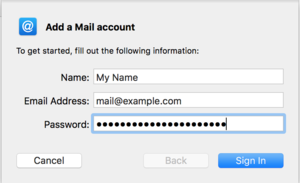
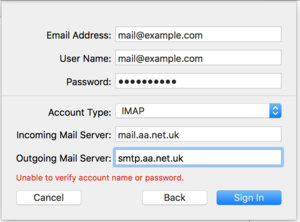
- Click Other mail account, then Continue
- Enter in your Name, email address and password, click Sign in.
- It may give an error, that's fine, set some more settings:
- Account Type: IMAP (or POP if you prefer)
- Username: your full email address
- Incoming mail server: mail.aa.net.uk
- Outgoing mail server: smtp.aa.net.uk
- Click Sign in
- Untick 'Notes' if you don't need to use this account for notes.
Email should now load.
Apple mail doesn't ask for security settings but it should work out what to do itself automatically.