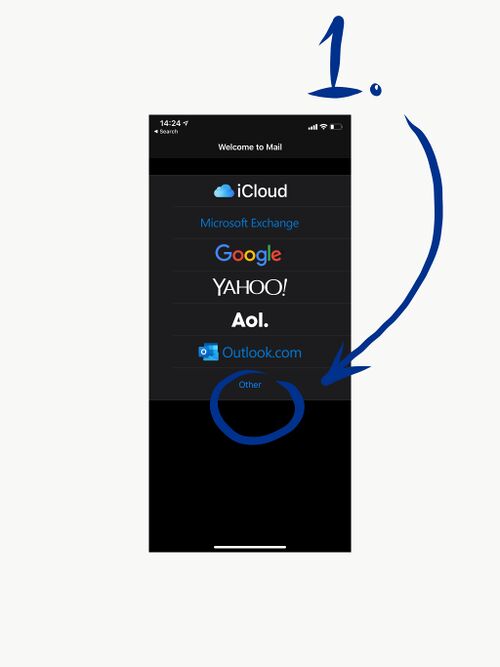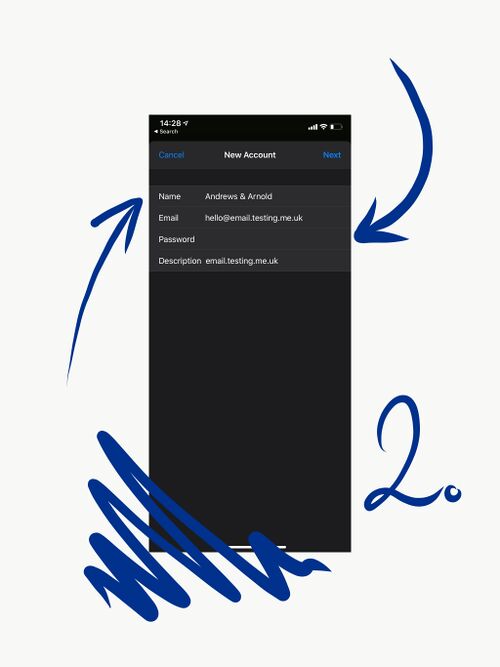Email on IPhone (SMTP): Difference between revisions
Appearance
Content deleted Content added
No edit summary |
No edit summary |
||
| Line 3: | Line 3: | ||
In order to use your AAISP mailbox on an iPhone, you will need to ensure you are entering the correct settings as shown below: |
In order to use your AAISP mailbox on an iPhone, you will need to ensure you are entering the correct settings as shown below: |
||
| ⚫ | |||
| ⚫ | |||
[[File:Imagev.jpg|left|500px]] |
|||
| ⚫ | |||
| ⚫ | |||
[[File:Image_1v.jpg|center|500px]] |
[[File:Image_1v.jpg|center|500px]] |
||
Revision as of 16:21, 26 February 2020
In order to use your AAISP mailbox on an iPhone, you will need to ensure you are entering the correct settings as shown below:
1. First, open the 'settings' app on your phone, and click on 'Passwords & Accounts'. Then select 'add account' and select 'other'. 2. Enter your name/company name, the email that you wish to add, the password and click 'next'.