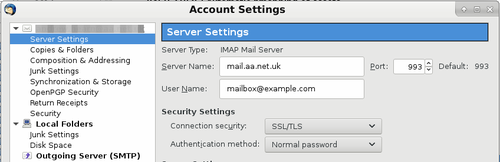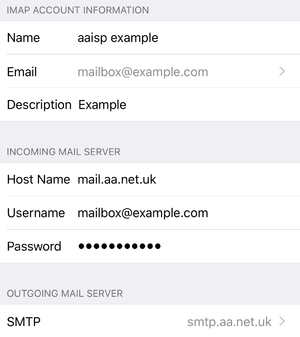Incoming Email Settings: Quick Examples: Difference between revisions
mNo edit summary |
m AA-Andrew moved page Email Settings Quick Examples to Incoming Email Settings: Quick Examples |
||
(No difference)
| |||
Revision as of 10:13, 11 January 2018
Overview
As of 2017 we are asking customers to check and update their email server settings so that they are connecting to the correct server. Below are the details of the POP3/IMAP settings that should be set. This ensures that our customers get the best performance and privacy when collecting email from our servers.
From January 2018 we are also emailing individuals to advise them that they are using incorrect server details. This page is give to help you change your settings.
When changing the server name in your email program it is usual for your email program to ask you for your Mailbox password, please ensure you know what your password is before making the change.
Settings to use
| Incoming email settings | |
|---|---|
| Type | IMAP or POP3 |
| Port | IMAP=993, POP3=995 |
| Server name | mail.aa.net.uk |
| Username | Your email address, eg: mailbox@example.com |
| Password | The password you set on the mailbox. (Case sensitive) |
| Security | SSL/TLS (Not STARTTLS) |
Changing the server name in Thunderbird:
Edit (or Tools) -> Account Settings -> Server Settings. Set: Server Name: mail.aa.net.uk Port: 993 Connection Security: SSL/TLS
Changing the server name in Apple Mail:
Mail -> Accounts -> Select the account on the left pane. Click Advanced. Set Hostname: mail.aa.net.uk
Changing the server name on an iPad/iPhone:
Settings --> Accounts and Passwords --> Select your mailbox, Account --> Set: Hostname: mail.aa.net.uk