POP3 Tips: Difference between revisions
Created page with "<indicator name="Faults">link=:Category:Email|30px|Back up to the Email Category</indicator> Category:Email" |
mNo edit summary |
||
| Line 1: | Line 1: | ||
<indicator name="Faults">[[File:Menu-email.svg|link=:Category:Email|30px|Back up to the Email Category]]</indicator> |
<indicator name="Faults">[[File:Menu-email.svg|link=:Category:Email|30px|Back up to the Email Category]]</indicator> |
||
We'd usually suggest to use IMAP to connect to our mail servers, but POP3 is supported too. |
|||
There are a coupe of things to know when using POP3 in regards to 'folders' and especially the 'spam' folder. |
|||
==How messages marked as spam are delivered== |
|||
Messages marked as spam will be delivered to a folder called "spam" - this is sometimes displayed as Junk on some email clients. |
|||
When using POP3, you will only download email that is in your INBOX, and so messages in the spam folder will not be downloaded. - this behaviour can be overridden with a 'sieve filter' though. See below. |
|||
==How to view messages marked as spam?== |
|||
As described above, messages that we mark as spam will be put in a separate folder on the server side. You can use our webmail to view the spam folder - you can then drag and move messages from your spam folder to your INBOX if you wish. |
|||
[[File:Roundcube-spam-folder.png|frame|Spam folder (called Junk) in webmail]] |
|||
==How to deliver messages marked as spam to your INBOX?== |
|||
You can override the behaviour of delivering spam messages to a separate folder. To do this, you create a 'sieve filter' to force all messages to be saved to the INBOX. This can be done via webmail as follows: |
|||
#Log in to webmail - http://webmail.aa.net.uk |
|||
#Click Settings (top/right) |
|||
#Click Filters (left) |
|||
#Click the Plus (+) icon at the bottom of the 'Filters' column |
|||
#Set the filter as follows: |
|||
#*Filter name: |
|||
Revision as of 12:24, 8 February 2019
We'd usually suggest to use IMAP to connect to our mail servers, but POP3 is supported too.
There are a coupe of things to know when using POP3 in regards to 'folders' and especially the 'spam' folder.
How messages marked as spam are delivered
Messages marked as spam will be delivered to a folder called "spam" - this is sometimes displayed as Junk on some email clients.
When using POP3, you will only download email that is in your INBOX, and so messages in the spam folder will not be downloaded. - this behaviour can be overridden with a 'sieve filter' though. See below.
How to view messages marked as spam?
As described above, messages that we mark as spam will be put in a separate folder on the server side. You can use our webmail to view the spam folder - you can then drag and move messages from your spam folder to your INBOX if you wish.
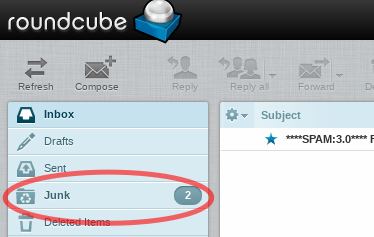
How to deliver messages marked as spam to your INBOX?
You can override the behaviour of delivering spam messages to a separate folder. To do this, you create a 'sieve filter' to force all messages to be saved to the INBOX. This can be done via webmail as follows:
- Log in to webmail - http://webmail.aa.net.uk
- Click Settings (top/right)
- Click Filters (left)
- Click the Plus (+) icon at the bottom of the 'Filters' column
- Set the filter as follows:
- Filter name: