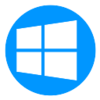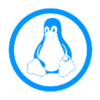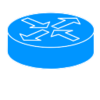Category:Incoming L2TP: Difference between revisions
Linked to Linux L2TP Fallback |
|||
| Line 28: | Line 28: | ||
{{AAMenu|img=Menu-Windows.svg|link=L2TP_Client:_Windows|title=L2TP from Windows|text=Creating a L2TP connection from Windows 7 and Windows 10 to AAISP}} |
{{AAMenu|img=Menu-Windows.svg|link=L2TP_Client:_Windows|title=L2TP from Windows|text=Creating a L2TP connection from Windows 7 and Windows 10 to AAISP}} |
||
{{AAMenu|img=Menu-Linux.svg|link=L2TP_Client:_Linux|title=L2TP from Linux|text=Creating a L2TP connection from Linux to AAISP using xl2tpd}} |
{{AAMenu|img=Menu-Linux.svg|link=L2TP_Client:_Linux|title=L2TP from Linux|text=Creating a L2TP connection from Linux to AAISP using xl2tpd}} |
||
{{AAMenu|img=Menu-Linux.svg|link=Router:Linux_-_Debian_-_With_L2TP_Fallback|title=L2TP Faillback with Linux|text=Creating a L2TP fallback AAISP using pppd and xl2tpd}} |
|||
{{AAMenu|img=Menu-Routerboard.svg|link=L2TP_Client:_Routerboard|title=L2TP from Routerboard|text=Creating a L2TP connection from Routerboard to AAISP}} |
{{AAMenu|img=Menu-Routerboard.svg|link=L2TP_Client:_Routerboard|title=L2TP from Routerboard|text=Creating a L2TP connection from Routerboard to AAISP}} |
||
{{AAMenu|img=Menu-OpenWRT.svg|link=L2TP_Client:_OpenWRT|title=L2TP from OpenWRT|text=Creating a L2TP connection from OpenWRT to AAISP}} |
{{AAMenu|img=Menu-OpenWRT.svg|link=L2TP_Client:_OpenWRT|title=L2TP from OpenWRT|text=Creating a L2TP connection from OpenWRT to AAISP}} |
||
Revision as of 08:02, 15 April 2020
L2TP from Customers to AAISP
There are two reasons to use L2TP to connect in to AAISP:
- As a backup for your existing AAISP circuit in the event of a fault.
- Logging in over L2TP using your DSL credentials (ie xxx@a.1) from a different ISP will give you your normal IP addresses. You can use this whilst your AAISP connection is being fixed.
- This is enabled by default and available to everyone, there are no extra charges. Usage is taken from your quota in the usual way as if you were connecting over DSL.
- The L2TP has priority over the DSL, so you'd want to bring it up/down as and when required
- Connect in to AAISP over a third-party internet connection.
- This gives you your an AAISP IPv4 address and an IPv6 block. This will then give you unfiltered internet access with public IP addresses etc.
- There are more reasons for doing this and further information and ordering on http://aa.net.uk/broadband-l2tp.html
Connection Details
- Endpoint:
- l2tp.aa.net.uk
- or l2tp6.aa.net.uk
- Username & Password as supplied
- Hostname: AAISP
- Authentication Protocol: CHAP/MSCHAPv2 or PAP, but recommend CHAP, as L2TP is not encrypted
- Plain L2TP without any IPsec
MTU
You may have to set a lower MTU to accommodate the host ISP, possibly as low as 1462 (or lower for some ISPs). In theory fragments will work to allow 1500 MTU on our service, but fragments are inefficient, and if everyone sends fragmented packets that could degrade the service.
Notes on setting up L2TP IN to AAISP:
L2TP from FireBrick
Creating a L2TP connection from a FireBrick to AAISP)
L2TP from OSX
Creating a L2TP connection from Apple OSX to AAISP
L2TP from Windows
Creating a L2TP connection from Windows 7 and Windows 10 to AAISP
L2TP from Linux
Creating a L2TP connection from Linux to AAISP using xl2tpd
L2TP Faillback with Linux
Creating a L2TP fallback AAISP using pppd and xl2tpd
L2TP from Routerboard
Creating a L2TP connection from Routerboard to AAISP
L2TP from OpenWRT
Creating a L2TP connection from OpenWRT to AAISP
L2TP from Cisco
Creating a L2TP connection from Cisco to AAISP
L2TP from Other Routers
Creating a L2TP connection from other routers to AAISP
Pages in category "Incoming L2TP"
The following 18 pages are in this category, out of 18 total.
L
- L2TP Client: Cisco
- L2TP Client: Debian
- L2TP Client: FireBrick
- L2TP Client: iOS
- L2TP Client: Linux
- L2TP Client: Mobile Broadband Routers
- L2TP Client: OpenBSD
- L2TP Client: OpenWRT
- L2TP Client: OSX
- L2TP Client: Other Routers
- L2TP Client: pfSense
- L2TP Client: Routerboard
- L2TP Client: SNOM
- L2TP Client: Ubiquiti Edgerouter
- L2TP Client: Windows
- L2TP Latency Speed Tweaks
- L2TP MTU
- L2TP Starlink