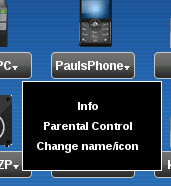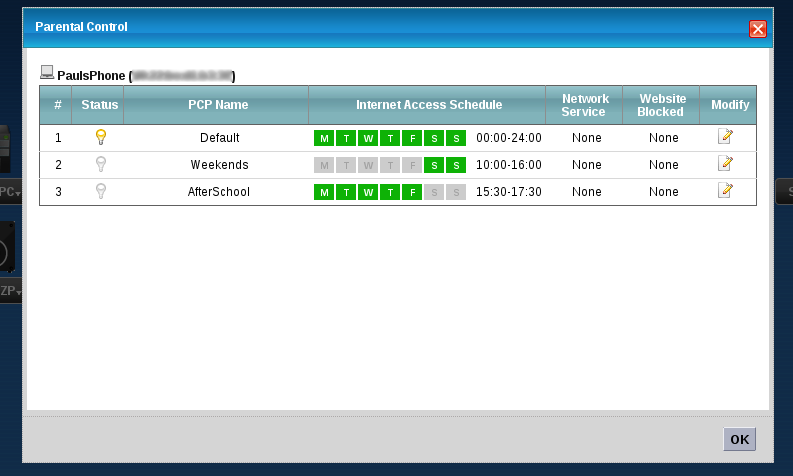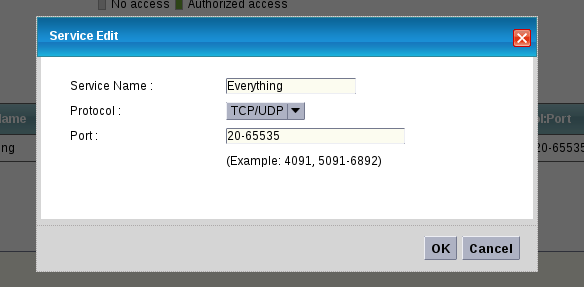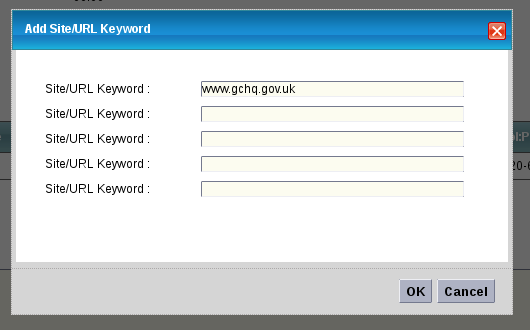VMG1312: Parental Controls
Appearance
It is possible to block access to specific services or websites based on schedules within the VMG1312:
- Log into the ZyXEL Router. You can typically do this at https://192.168.1.1 using the credentials on the card underneath the router. The username will be admin.
- Select a device you'd like to set controls for and click 'Parental Control'
- This will bring up the box to specify parental controls. As you can see here, we already have 2 profiles. Click the modify icon (the paper and pencil) to modify this profile
- Tick Active to activate the profile. Under the 'home network user' dropdown, select the device you'd like to control and hit the '+' icon to add it to the rule list.
- Adjust the time profile accordingly.
- You can block specific services. Click 'Add new service' to do so. This is the best way to block everything.
- From here you can block predefined services or specific ports/port ranges. Hit OK once complete.
- You are also able to block specific URLs or keywords.