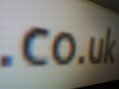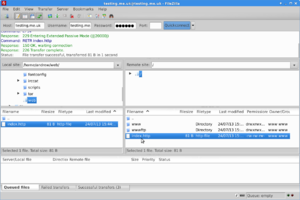Webhosting Uploading Pages
| FTP Details | |
|---|---|
| Server | www.YourDomain.co.uk |
| Username | www.YourDomain.co.uk |
| Password | Set on control pages |
FTP/rsync Password
The password is as you have set up with us for the domain. In the Control Pages you can add an FTP password for the domain or specific sub domains from within the 'DNS' settings.
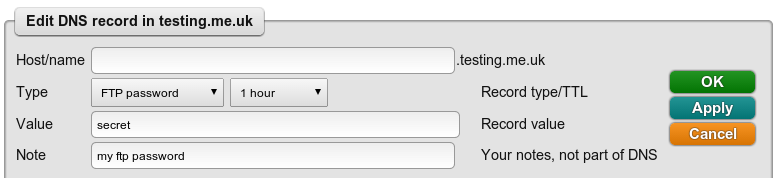 Select the Type of FTP Password, and enter the password you'd like to use in to the Value box
Select the Type of FTP Password, and enter the password you'd like to use in to the Value box
Uploading pages by FTP
You access your web site using ftp (file transfer protocol). You can do this directly from some applications that allow design of web pages. Most ftp clients work with no problems.
The ftp host (the machine you connect to) is your web site name for which you have a suitable DNS entry, e.g. www.testing.me.uk. By default, a DNS entry is set up for the www subdomain of your domain which points to our web servers www-server.co.uk. The username you use (login name) is also the web site name, e.g. www.testing.me.uk. This can be any subdomain of an entry for which you have set a password, e.g. people typically make a password for the top level, e.g. testing.me.uk, but log in as www.testing.me.uk which places them in the www subdirectory automatically on login. You then find that your web site is in the /www/ directory (assuming you used a www. subdomain as the login). If you have other subdomains, such as www2.testing.me.uk then these are in a /www2/ directory, and so on.
FTP Errors and Problems
- Your FTP Client Appears to be broken messages
- The client is sending ls -L to list the directory, this is invalid. In gFTP (Linux) this can be resolved in the preferences there is an option not to 'resolve remote symlinks'
- Passive mode FTP will be required if the user is behind a firewall or NAT (This will be an option in their FTP client
- Adobe Contribute
- It's default settings do not work with our ftp server, you'll need to change the 'FTP performance optimization' option to be disabled.
Uploading pages by rsync
You can also upload pages using rsync. Rsync is an application which can ensure the copy of your entire web site on your machine is transferred to the web server, but only sending the changes you have made, even if they are within the middle of a file. This is much more efficient than ftp. Rsync can also send changes and new files in a compressed format to further speed up the process. Typically you would maintain a local copy of your site, make any changes you need and view them locally, and when you are ready use a single rsync command to quickly transfer all changes to the live site.
The host is the web site name for which you have a suitable DNS entry, e.g. www.testing.me.uk. By default, a DNS entry is set up for the www subdomain of your domain. The module is the site name for which a password is set, e.g. testing.me.uk. This is not normally the www subdomain unless you have made a separate password entry for it. The username is also the site name for which a password is set, e.g. testing.me.uk. This is not normally the www subdomain unless you have made a separate password entry for it. The password is as you have set up with us for the domain. In the management pages you can add an FTP password for the domain or specific sub domains. The same password applies for rsync. Typically you add a password for web use of your domain at the top level and rsync the whole site under a www/ directory.
Note: you must log in using ftp at least once to create the necessary directory structure for your site, or any sub-sites (subdomains with their own password) as otherwise rsync will not work. This initial ftp creates the necessary top level directories and fake root environment for your scripts.
For example, if you are using linux and in your site home directory, use something like:-
rsync -az . testing.me.uk@www.testing.me.uk::testing.me.uk/www/
Other Webhosting pages:
<ncl style=bullet maxdepth=5 headings=bullet headstart=2 showcats=1 showarts=1>Category:Webhosting</ncl>