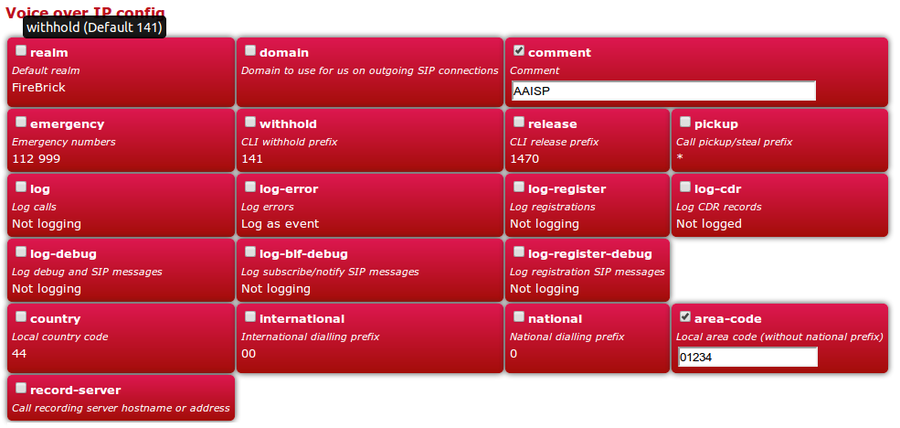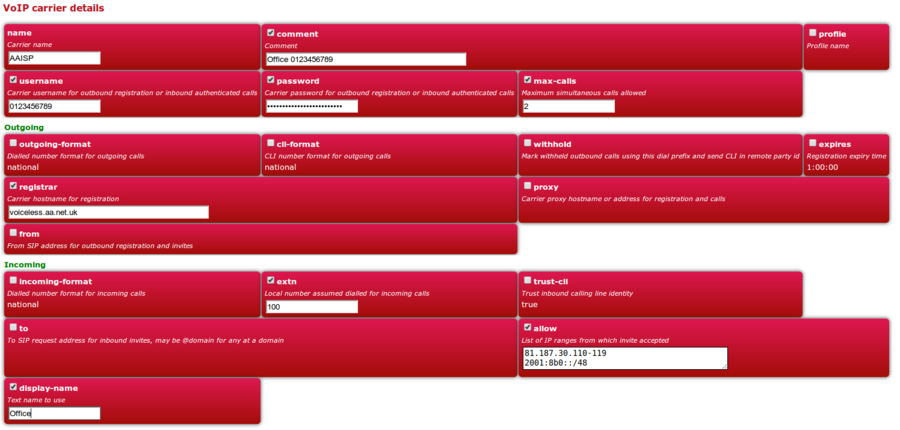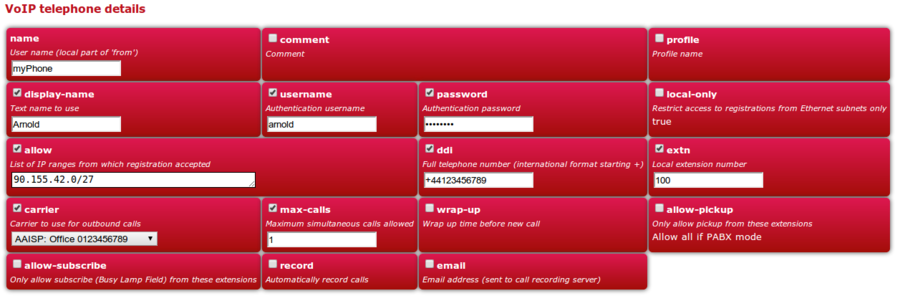VoIP Phones - FireBrick
![]() Here is a quick overview of configuring the FireBrick to register with AAISP, and then setting up the configuration for a phone to then register against the FireBrick to be able to make and receive calls.
Here is a quick overview of configuring the FireBrick to register with AAISP, and then setting up the configuration for a phone to then register against the FireBrick to be able to make and receive calls.
Also see: Voiceless page on aa.net.uk
Create the General VoIP config
All the VoIP config is under the VoIP icon on the FireBrick, but we've also included xml below in the examples.
<voip comment="AAISP">
Create a Carrier
<carrier name="AAISP" display-name="Office" allow="81.187.30.110-119 90.155.3.0/24 90.155.103.0/24 2001:8b0:0:30::5060:0/112 2001:8b0:5060::/48" registrar="voiceless.aa.net.uk" username="+44123456789" password="secret" extn="100" max-calls="2" comment="Office 0123456789"/>
Create a User
Here we restrict access to this account by our LAN IP range - in this case 90.155.42.0/27 - change this to your LAN block.
On your phone, you'd set up the account using the credentials set here - i.e. the username and password.
<telephone name="myPhone" display-name="Arnold" username="arnold" password="secret" allow="90.155.42.0/27" ddi="+44123456789" extn="100" carrier="AAISP" max-calls="1"/>
Going Further
This is only a short overview of getting a single phone working with a single carrier - there is much more the FireBrick can do with its built in PBX features. See FireBrick SIP Configuration for more details.