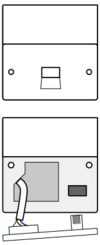ADSL Checks
FTTC Faults
We have a specific page for FTTC Faults.
Status Page
We will post message to our Status Page if there is a major outage, or even a particular fault affecting a specific area. status.aa.net.uk
ADSL Checks
There are a number of checks that are sensible to try and carry out before even contacting support. Some of these will depend on whether you have a master socket, etc. However, in most cases if you call support we'll ask you to do most of these checks anyway.
Our control pages show graphs of the loss and latency on your line and will help you confirm there is a real problem rather than a local networking issue. It is also possible to run some BT line tests from the control pages as well if you wish. These can be seen by support staff later and can help diagnose the problem.
Step 1: Check Equipment
We know it is obvious but please do check power is on to the router, it is connected to the phone line, and that it actually has lights on. It is usually worth trying a simple power cycle (turn off, wait 30 seconds, turn on) to see if that clears a problem. This is not something that should be needed routinely, but always worth a try as the first step if you have a fault.
Step 2: Check Phone Line
Connect a normal telephone to the line and confirm you get dial tone. Dial 17070 from the phone - this reads back the phone number. Check this is the right number for your broadband (i.e. you have found the right phone line). Key 2 for option 2 which is a quiet line test and listen for any crackles, pops, clicks, etc. If you find a problem with the phone line in any way then you need to report to your telephone service provider. The phone line has to be fixed and working before any broadband fault can be addressed. Fixing the phone line normally resolves any broadband issues.
It is possible that a phone line fault could be caused by some work on the line regarding the broadband service, such as a migration, could have caused a fault in the phone line. e.g., an openreach engineer in the exchange may have made a mistake which caused the phone line itself to break. Unfortunately, even in these cases, if the phone line is faulty then the phone line provider will still need to be contacted and a fault reported to them. If AAISP are the phone line provider then do get in touch, if the phone line provider is BT, then a fault can be reported online or by calling them.
Step 3: Eliminate Wiring
It will probably be possible to test from the master socket. If the socket where your line enters the building has a BT or Openreach logo and a separate removable faceplate covering the bottom half (see diagram below), then you can remove the faceplate to isolate the internal wiring in the building. Use a small screw driver to remove the faceplate - it may have wiring attached to it so be careful not to dislodge the wiring. Behind the faceplate is another telephone socket. Connect your broadband splitter to that and the router to the splitter. Test from there and see if the problem goes away. If it does, the problem is in your internal wiring and you will need to get that fixed.
If you do not have a master socket like this (meaning your phone installation dates to before ~1986), try connecting the broadband splitter to the first socket where the line comes in to the building, and connect the router to the splitter.
Step 4: Swap Shop
If you have any spares of any of the relevant parts, try swapping them. Don't forget the splitter, the lead from the splitter to the router, the router, and the power supply. Do tests from the test socket behind the master socket faceplate. If you don't have spares you will need to call us anyway, but it is worth checking cables are all plugged in firmly and trying turning equipment off and back on again. If there is equipment supplied as part of the service and you are not using it, then you should test with the supplied equipment.
Step 5a: Diagnostics
There are various tools and diagnostics that are available via the Control Pages, please see:
- CQM Graphs
- Line Diagnostics
- TalkTalk Wholesale Line Tests
- Congestion Report - If you have a slow speed fault, see if it's a wider issue.
These may help say whether the fault it likely to be at the customer side or the phone line side
Step 5b: Calling us
Once you call support we may ask you various questions and ask you to carry out tests. These should simply be things like plugging in or unplugging equipment, changing leads around, turning things off and on again, etc. They are not normally anything complicated or technical.
Depending on the circumstances we will report the fault in to BT to resolve an issue with the line. We have staff that are well practiced in dealing with BT and chasing faults.
If BT do not diagnose a problem initially, before getting a BT engineer sent out, we may need to send you a test router to eliminate all wiring and equipment at your end as the cause of the problem. This is provided with simple instructions on how to plug it in, and is pre-programmed and tested before being shipped to you. If this confirms the problem is within the BT network we will arrange a BT engineer.
See our Contact Page for contact details. Out of hours you can SMS or connect to IRC.