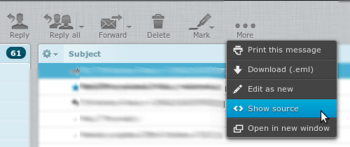Email Viewing Headers
Normally email programs only display the actual body of an email, but behind the scenes the email headers contain a wealth of information about where the email came from, the steps it took to get from the sender to the recipient and so on. Viewing the headers or the full source of an email is useful in diagnosing problems.
Here is how to view the headers in various email programs:
Microsoft Outlook
Double click on the email in your inbox. This will bring the message into a new separate window. Click on View, then Options. All header lines appear under Internet Headers at the bottom of the dialog that comes up
Microsoft Outlook Express
- Press Alt + Enter, or Alt + F
- then R.
Alternatively, to look for, copy and send headers:
- Double click on the email
- go to File - Properties
- Then you get a 'Headers' Tab, and a view source button too
- Right click - select all, then right click - copy...
Thunderbird
- Click on an email
- Ctrl U - will view the source
Claws Mail
- Click on an email
- Ctrl U - will view the source
Apple Mail
- Go to the View menu and select Message and then Long Headers.
- copy/paste as required
Roundcube Mail
- Single click on the email
- Click the 'More' button at the top
- Select 'View Source'
Then, copy and paste that text in to a new email.
Squirrel Mail
- Log in to webmail...
- Click on a message
- Click the 'View Full Header' link, which is just above the message.
Eudora
- Double click on the message to view.
- Click the 'blah blah blah' button above the message.
Netscape 4.xx
- Double click on the email in your inbox.
- Click on View,
- then Headers, then A