Slow ADSL CQM
Using our CQM graphs can give you a good idea as to what could be causing a line to be slow.
You can take a look at your graph and compare it to the examples below to see if there is a match.

Accessing This Feature
Access is via the Control Pages as follows:
- Log in to the Control Pages with your xxx@a login
- Click on the line you want to view
- Click on the line you want to view
- Clicking on the graph again will show a 7 day's worth of graphs with options there to view 30 and 60 days
Examples
Below are a few examples of slow lines and their graphs.
Lots of traffic on the line
Here is an example of a CQM Graph with lots of upload traffic,

This line is doing a large backup from just before 6am. The dark red horizontal line shows the traffic, during this time there is lots of packet loss (red) and the light blue at the bottom is showing high latency. So, whilst the backup is happening the line has about 50% packet loss and around 300ms of latency. Using the line for things like web browsing at this time will be slow and sluggish. However, this is not a fault per-se. It is normal for a line to appear slow when it's being filled with traffic.
However, this traffic may be unknown, it may not be a backup, but could be a virus or peer-to-peer traffic, or almost anything!
Dealing with Lots of traffic
- Try to identify what the traffic is: You can do a Traffic Capture
- If it's upload traffic, try unplugging devices on the network until the traffic stops
- Contact Support for further help
Packet loss on the line
Packet loss is shown as dripping red from the top on the graph. Here are some examples:


If you suspect you have packet loss, also see:
- Packet Loss - a page with more (slightly technical) details about packet loss
- CQM Page - Our general page about graphs with Packet Loss examples
Dealing with Packetloss
- Run through the ADSL Checks particularly:
- Plug router in to test socket
- Check phone line for noise, buzzing/hissing
- Run line diagnostic tests
- Contact Support
Congestion
If it seems slow in in the evening then it could be congestion somewhere between you and AAISP, or (rarely) within AAISP. A line with congestion may look something like this:

Dealing with Congestion
- Contact Support
Line dropped and speed changed
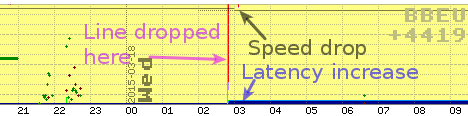
This line dropped at 01:50, and came back within a minute or two, however, the speed has dropped (horizontal black line at the top) and also the latency (blue at bottom) has increased. There could be a fault here, but in this case we can clearly see that something has happened. If your line has changed in speed and is shown on the graphs, then diagnostics may find a fault, and the Support Team can help.
What Next?
Go to the next step on Slow ADSL Page.